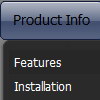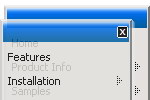Recent Questions
Q: What I would like to see is the ability to have a base site navigation menu with all the definitional entries (size, locations, icons, etc.) defined but all the menuitems be called from an Ajax file.
A: You cannot use ajax submenus for the top items.
But you can use several .js file, for example:
params.js //file with all menu parameters (size, locations, icons, etc.)
all code before
var menuItems = [
...
];
dm_init();
data_ajax1.js //data files for ajax submenus
data_ajax2.js
data_ajax3.js
...
main_data.js - data file with the following code:
var menuItems = [
["Item 1","", "", "", "", "", "0", "0", "data_ajax1.js", "", "", ],
["Item 2","", "", "", "", "", "0", "0", "data_ajax2.js", "", "", ],
["Item 3","", "", "", "", "", "0", "0", "data_ajax3.js", "", "", ],
["Item 4","", "", "", "", "", "0", "0", "data_ajax4.js", "", "", ],
];
dm_init();
You can also place this code into your html page directly (in the place where you want tohave a menu):
<script type="text/javascript">
var menuItems = [
["Item 1","", "", "", "", "", "0", "0", "data_ajax1.js", "", "", ],
["Item 2","", "", "", "", "", "0", "0", "data_ajax2.js", "", "", ],
["Item 3","", "", "", "", "", "0", "0", "data_ajax3.js", "", "", ],
["Item 4","", "", "", "", "", "0", "0", "data_ajax4.js", "", "", ],
];
dm_init();
Q: When using the Deluxe-Tabs, the second tab seems to be the first selected tab when displaying tabs in a page. Is there a way to set the default tab showing on a page load?
A: You should use the following parameter:
var bselectedItem = 3;
Where 3 is the number of your menu item from the var bmenuItemsparameter.
var bmenuItems =
[
["Mac Tab 1", "content1"],
["Mac Tab 2", "content2"],
["Mac Tab 3", "content3"],
["Mac Tab 4", "content4"], // selected tab
];
The ID of the item starts with 0.
Try that.
Q: How can I set the padding for the dhtml horizontal menu text at the top? I want more padding on the left of the text but I don't want it centered.
A: You can set bigger left padding for your Submenu Style, for example:
var menuStyles = [
["menuBackColor=transparent","menuBorderWidth=0","itemSpacing=1","itemPadding=0px 5px 0px 25px"],
];
itemPadding=0px 5px 0px 25px
top right bottom left
Q: I am using deluxe-menu for the third time to create a school web site. It has worked fine on the previous two sites, but I am making a horizontal menu this time instead of a vertical menu. The menu won't align itself correctly in Firefox. I read the post in your FAQ and I set the align tag in the TD element and also the size attribute, but that didn't work.
Could you give me some suggestions. It looks fine ie IE, but not Firefox.
A: Try to specify exact value for menu width.
For example:
var menuWidth="800px";
It's necessary to specify exact value for Mozilla browsers. It helpsto position menus correctly.