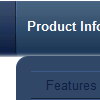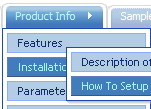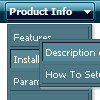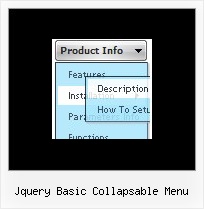Recent Questions
Q: I am interested in buying your XP Style Blue XP Style JavaScript Menu Tree.
Please let me know how can I use in offline projects (CD Based) and whether I can change the vertical type java pulldown menu into horizontal type.
Also let me know the price for the same
Looking forward for your fast reply
A: Deluxe Tree is vertical menu, http://deluxe-tree.com. You cannot create horizontal tree menu.
If you want to create horizontal menu you can use Deluxe Menu,http://deluxe-menu.com
To use Deluxe Menus on CD/DVD you should buy developerlicense.
Deluxe Menu & Tree & Tabs & Popup Window & Calendar DeveloperLicense - $299.95.
Other licenses allow you to use the java pulldown menu on Internet/Intranetwebsites only.
Q: You have been great help, but this will not work for me. All I want is the dropdown menu javascript I have attached to have these colors on the seperate top items. I just cannot make the software work . As soon as I get this done I promise to leave you alone
#0000ff Find Out Who We Are
#FF00FF Apply for a Fellowship
#00ffff Fellow'sCorner
#00ff00 Enroll in a Course
#FFFF00 Engage in a Discussion
#FF0000 Read the Bulletin
A: You should create 6 Individual Styles and assign them to you topitems.
var itemStyles = [
["itemBackColor=#0000ff,#0000ff","showByClick=0"], //style 0
["itemBackColor=#FF00FF,#FF00FF","showByClick=0"], //style 1
["itemBackColor=#00ffff,#00ffff","showByClick=0"], //style 2
["itemBackColor=#00ff00,#00ff00","showByClick=0"], //style 3
["itemBackColor=#FFFF00,#FFFF00","showByClick=0"], //style 4
["itemBackColor=#FF0000,#FF0000","showByClick=0"], //style 5
];
["Find out Who we are","http://www.humanscience.org/", "", "", "", "", "0", "0", "", "", "", ], //style 0
["Apply For Fellowship","http://www.humanscience.org/infoSnippets.cfm", "", "", "", "_blank", "1", "", "", "", "", ], //style 1
["Fellows Corner","", "", "", "", "", "2", "", "", "", "", ], //style 2
["Enroll in a course","", "", "", "", "", "3", "", "", "", "", ], //style 3
["Engage in a discussion","", "", "", "", "", "4", "", "", "", "", ], //style 4
["Read The Bulletin","", "", "", "", "", "5", "", "", "", "", ], //style 5
You can also set
var itemSpacing=0;
to delete spacing around the dropdown menu javascript.
Q: I would like to make the main bar for the menu javascripts more consistent in the spacing.
A: Try to set exact width for each top menu item using Individual Styles:
var itemStyles = [
["itemWidth=131px"], //style0
];
var menuItems = [
["home","", "", "", "", "", "0", "", "", "", "", ], //style0
["artist index","", "", "", "", "", "0", "", "", "", "", ], //style0
["the gallery","", "", "", "", "", "0", "", "", "", "", ], //style0
];Q: I have a question regarding your java dropdown menu. I am evaluating them in order to assess their functionality.
My menu will often have many items, say 100 or so. I would like them to display horizontally, like a grid so they are all visible on one page. Also, they should run alphabetically down each column, then to the next column like a telephone book, not across.
Is this possible with your java dropdown menu?
A: Yes, it's possible, please see an example:
http://deluxe-menu.com/multicolumn-menu-sample.html