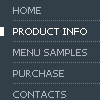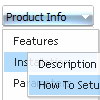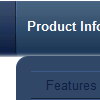Recent Questions
Q: I am using the deluxe menu 2 and I've found that on IE7 there is a Page Zoom function, when you use this the text in the drop down menu appears blurred, but the text on the top level remains clear?
Have you seen this?
Use IE7 and zoom to 150%. Is there anything I can do to prevent this effect?
A: Try not to use effects in this case:
var transition=0;
Q: In our application we want to have the drop down menu configured inside IFrame but still visible on the page. Currently the menu slides down inside the iframe,
Is this scenario configurable.
A: Deluxe Menu don't work with <IFrame> objects. They work with<frameset> objects only.
All they can to do with <IFrame> is to loadpages into it.
Q: Comprehensive Mental Health has a site license to \use Deluxe Menu. We are currentlyrunning version 2.0.
Unless we set the topdy parameter to be -65, our submenus do not appear adjacent to the toplevel menu. Below are our parameters and our menu. What is causing this problem?
A: It is possible that you have some problems with your css.
The problem is that the script can't get css properties of the object if they are described in separate .css block (or file).
In other words, you can't get the value of "position" attribute of the object if the object doesn't have this property within inline style(style="position:absolute"). To get the value you should move .css style into style="" attribute.
Please, try to add your
css file -> inline css, for example:
You should add <DIV id=SiteMenu>
to the
style="position:absolute;"
So, you'll have:
<DIV id=SiteMenu style="position:absolute;">
Check that.
Q: When I select something from one of the mouseover menus it takes me to a link on a website,
is it possible to run a javascript instead?
A: Actually you can use your own Javascript code instead standard links and html code inside item text.
For example:
var bmenuItems = [
["text", "javascript:your_code_here"]
];
or
var bmenuitems = [
["<div onClick='urlSubstitution(\'transco/sheet.asp?stype=1\')'>Table of Contents</div>", ""]
];