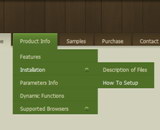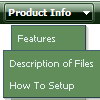Recent Questions
Q: I must open a popup with javascript drop down menu, the fact 800X600 popup?
Some links are simple and others are in popup
A: You can open link in the following way:
You can write your own functions within menuItems, for example:
["|MYPAGE","javascript:window.open('http://www.domain.org/mypage.html','_blank','height=600,width=800, status=yes,toolbar=no,menubar=no,location=no');",,,'' ,'' , '', '', ,],
Q: How do I make the links in the transparent drop down menu NOT open up in a new window?
A: Try to set the following parameter:
var itemTarget="_self";
Q: Have a question regarding your Deluxe-Tabs product.
Is it possible to set dhtml navigation menu up so clicking a tab runs a function in my page?
A: You can use your own javascript functions and html code in the menu items.
Unfortunately, you can't assign onmouseover/onClick event to each item. However, you can achieve this by using standard html objects within items, for example:
var bmenuitems = [
["<div onMouseover='your_code_here'>item text</div>", "content1"]
];
Q: Is it possible to not download (pre-load) the images in the javascript menu array (some attributes in the data.js file ..)?
I would like to download them only on rollover on the submenu... I am aware of the ajax version of the menu, but ....
A: Set the following parameter:
var dm_writeAll=0;
You can also use AJAX feature, see more info here:
http://deluxe-menu.com/ajax-technology-menu-sample.html