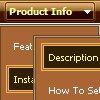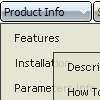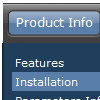Recent Questions
Q: I got your non-profit license a couple of days ago and I’m putting all the pieces together. I appreciate the license. I am having a problem with css styles. I have my site set up with css but can’t figure out how to get deluxe menu to see the css. I have read through the help and examples. I feel so dense. When I set the parameter to 1 what else do I need to see the styles?
A: We have several examples of the menus using css.
You should set var cssStyle=1; parameter and then assign your stylesto the items.
var cssSubmenu is a CSS class name for all submenus. You can set, forexample, background color, background image, borders for all submenus.
var cssItem is CSS class names for all items (normal state, mouseoverstate) in the top menu and submenus.
var cssItemText is CSS class names for text of all items (normalstate, mouseover state) in the top menu and submenus.
It's possible to appoint individual CSS styles for separate elements of the menu using individual item styles and individual submenu styles.
Q: I have built a new drop down css menu.
I have a named frame body but when I use the menu creater it works and changes the frame but when loaded to the site it says error on page.
what have I done wrong ?
Try the home which calls home_body.htm and about us which calls About Us.html in the body frame top the right of the menu.
A: You cannot use local paths on the Internet sites. They won't work.
["Home","", "", "", "", "", "", "", "", ],
["|Back to main page","D:/Web Design/CCA/home_body.htm", "", "", "", "", "body", "", "", ],
["About Us","", "", "", "", "", "", "", "", ],
["|History","D:/Web Design/CCA/About Us.html", "", "", "", "", "body", "", "", ],
You should write, for example:
["Home","", "", "", "", "", "", "", "", ],
["|Back to main page","home_body.htm", "", "", "", "", "body", "", "", ],
["About Us","", "", "", "", "", "", "", "", ],
["|History","About Us.html", "", "", "", "", "body", "", "", ],
Q: What I meant was that there is an API function dm_ext_changeItem that allows you to specify 8 dropdown menu parameters in an array. What if I only want to change one of them like the link for example? What do I specify in my function call to leave the other 7 parameters unchanged? Do I specify the existing values? Or, can I just put in a comma with no parameter? That would be a lot easier. Thank you.
A: You should specify only dropdown menu parameters you want to change.
You should just put a commas with no parameters, for example:
dm_ext_changeItem(0, 0, 1, ["Deluxe Menu Info", "", "", "", "Deluxe Menu Hint",,"1"]);
Q: I see one of the styles of tabs that Deluxe tabs can create is vertical ones, however, they appear just to be the floating type with images. I'd like a more traditional looking of javascript menu source code, non-floating tab to sit vertically. Is that possible with your software?
A: If you don't want that your Tabs Menu float you should set thefollowing javascript menu source code parameter:
var bfloatable=0;