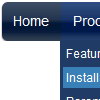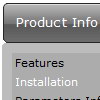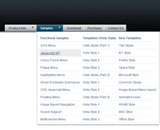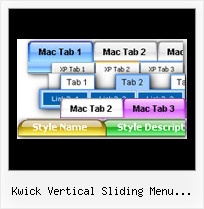Recent Questions
Q: I tried to create this html version and it is still not working.
I have saved all of the files in the correct places and what it gives me is just all of the links in a straight line across the top of the page.
I really think it is sitebuilder that is creating the issue with the structure of the head and body tags, but I a am a little new so I may be wrong.
A: You should delete tag from your code.
Please delete the following string from your html page.
<base href="file:///C:/Program%20Files/Yahoo%20SiteBuilder/sites/rainforestanimals/rainforestanimal/test2.html">
Q: My question is, the down arrows only show on the main page, how do I fix this.
A: Please, check images paths within data .js file.
For example, if you have data.js file here:
c:/website/data.js
and your images are stored here:
c:/website/images/
you should set image name so (for example):
var arrowImageMain = ["images/arrow1.gif", "images/arrow2.gif"];
If you use Tuner, you should save data .js file before you'll selectimages. When you save .js file it means that you set a root directoryfor the project, so Tuner can make all selected images with relativepaths.
Q: How do I center the text in a top menu item in the dhtml menu, so that it is centered in the "box" that is clicked?
A: Try to set the following parameter ('Item Appearance' section in the main window of Deluxe Tuner):
var itemAlignTop="center";
Q: I should like that the active item were not stand out changing thebackground color to blue, but underlined, but I don't find as to do it.
A: Try to set the following parameter: var ttoggleMode = 1;