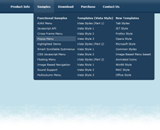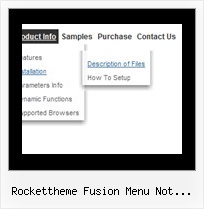Recent Questions
Q: We would like it so when you click on an option in the free dhtml menu, the page shows up in the main middle frame..So far, I can only seem to get it to show up in its own page.
A: You should set the correct target parameter for your items.
You can set target parameter for all items:
var itemTarget="main";
Where main - is the name of the main middle frame where you want to open the link.
["Home","testlink.html", "", "", "", "main", "", "", "", "", "", ], Q: Now I need to work out how to add multiple java menu examples to a page? Are you able to reference these separately - is this possible.
A: You can add as many java menu examples as you want on the one page.
You should call
<SCRIPT type=text/javascript> var dmWorkPath = "data.files/";</SCRIPT>
<SCRIPT src="data.files/dmenu.js" type=text/javascript></SCRIPT>
and then call your data files:
<SCRIPT src="data.files/data1.js" type=text/javascript></SCRIPT>
<SCRIPT src="data.files/data2.js" type=text/javascript></SCRIPT>
<SCRIPT src="data.files/data3.js" type=text/javascript></SCRIPT>
<SCRIPT src="data.files/data4.js" type=text/javascript></SCRIPT>
Q: Option to make the background in a pop up dhtml item fully transparent so that the page below it is fully visible. Is this possible now?
A: Yes, it is possible now.
You can set the following pop up dhtml parameter:
var menuBackColor="transparent";
Q: Our default directory for the files is menudir
How do we get the software to recognize this default directory when generating the script and support files. The default needs to be added for the icon files etc.
A: You can use additional parameters to make menu paths absolute:
var pathPrefix_img = "http://domain.com/images/";
var pathPrefix_link = "http://domain.com/pages/";
These parameters allow to make images and links paths absolute.
For example:
var pathPrefix_img = "http://domain.com/images/";
var pathPrefix_link = "http://domain.com/pages/";
var menuItems = [
["text", "index.html", "icon1.gif", "icon2.gif"],
];
So, link path will be look so:
http://domain.com/pages/index.html
Images paths will be look so:
http://domain.com/images/icon1.gif
http://domain.com/images/icon2.gif
Please, try to use these parameters.