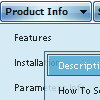Recent Questions
Q: Just wondering if you could help.I wish to put a script java menu on every page of my site - through all the folders etc.
How do I set it so that they all 'feed' from the same dmenu.js file?
How do I set the file path to that file from all pages of my website?
A: 1) How do I set it so that they all 'feed' from the same dmenu.js file?
You should use absolute path here:
1. Paste the following code into a tag of your page:
<!-- Deluxe Menu -->
<noscript><a href="http://deluxe-menu.com">Javascript Menu by Deluxe-Menu.com</a></noscript>
<script type="text/javascript"> var dmWorkPath = "http://site.com/menudir/";</script>
<script type="text/javascript" src="http://site.com/menudir/dmenu.js"></script>
<!-- (c) 2009, http://deluxe-menu.com -->
2. Paste the following code where you want to have the menu:
<script type="text/javascript" src="http://site.com/menudir/data.js"></script>
2) How do I set the file path to that file from all pages of my website?
If you don't want to create your menu on each page, you can try to useframes, the menu has a cross-frame mode.
Also you can use aserver-side script (php, asp, vb, etc.) to generate html pages fromtemplates on your server.
Q: Please kindly help to this problem, in my pass few weeksI'm using my deluxe menu and I can type arabic text there, but now its seems that the software is not recognizing the arabic text, from my screenshot you can understand that it shows a different symbols although im typing arabic font.
Now I couldnt type arabic font and I have existing projects website and need to edit it again but I can't coz my software is not recognizing the arabic text.
A: Unfortunately, you can't use arabic characters in Deluxe Tuner application.
You should manually correct your code.
And after you create your menu you can open your data file (created inDeluxe Tuner) in any text editor (click F4 on this file) and add your text parameter, forexample:
["Home","testlink.html", , , , , , , , ],
["Product Info","", "default.files/icon1.gif", "default.files/icon1o.gif", , , , , , ],
["|Features","testlink.html", "default.files/icon2.gif", "default.files/icon2o.gif", , , , , , ],
["|Installation","", "default.files/icon2.gif", "default.files/icon2o.gif", , , , , , ],
["||Description of Files","testlink.html", "default.files/icon6.gif", "default.files/icon6o.gif", , , , , , ],
...You should enter text to "Home", "Product Info", "|Features","|Installation","||Description of Files" fields in the text editor.Try that.
Q: Hi, is there a way to fire an event when a net javascript menu tab page loads? I want to turn on a section of the page that is not part of the tab when a tab page is made visible.
A: Actually you can use your own Javascript code instead standard links. For example:
var bmenuItems = [
["text", "javascript:your_code_here"]
];
or
var bmenuItems = [
["<div onClick='your_code_here'>item text</div>", ""]
];
Q: I am trying to get my text within a single menu item to have text on two lines as opposed to be all on one line.
For example, I currently have CumberlandHeadElementary School all on one line of a menu. I would like to have Cumberland Head on one line and Elementary School on a line below Cumberland Head. Hope this makes some sense.
Thanks for your help.
A: Try to set this parameter:
var noWrap=0;
If it is not suitable for you, try to use <br> tags in the item text, for example:
var menuItems = [
["please, select the color you<br>prefer for the background
of<br>the image of the photo of your son",,,],
];