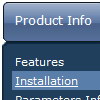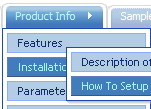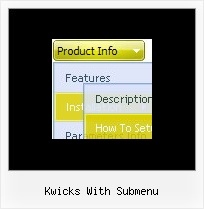Recent Questions
Q: On your compatibility page Firefox is not mentioned under Linux.
Is it compatible under Linux?
A: Yes, Deluxe Menu works fine in Firefox in Linux.
Please try a trial package of Deluxe Menu, http://deluxe-menu.com.
Q: Javascript menu frame Borders are present Firefox but missing in IE7, IE8, Google Chrome, Safari.
Firefox shows the borders ok.
A: You've set the following parameters in this menu:
var menuBorderColor="#FF9191 #FF7837 #E10000 #952D00 ";
var menuBorderWidth=3;
var menuBorderStyle="";
You should specify style for your border, for example:
var menuBorderStyle="solid";
See the attached example. I cannot notice such issue on Safari forWin. Write what version you're using.
Change also
var fontStyle=["normal 8pt Verdana,normal 8pt Verdana","normal 8pt Verdana,normal 8pt Verdana"];
to
var fontStyle=["normal 8pt Verdana","normal 8pt Verdana"];
Q: Could I use the javascript menu system tab with ASP pages.
A: Deluxe Tabs is a javascript menu system. It works on aclient side and doesn't depend on server-side implementation.
So there is no limitation for server-side scripting.
Q: I'm using the deluxe-tree.
On the top of the tree there is a title. When i click onthe title the whole menu collapse. How can i disable this option ?
I want to keep the collapse option for the css menu tree when i click on the collapse button but not when i click on the title.
A: Try to set the following parameter:
var texpandItemClick=0;