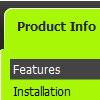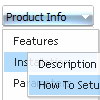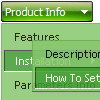Recent Questions
Q: I just need to know if there is a way of establishing the width at "runtime" in the javascript dynamic menu so that my frame in my frameset can be widened accordingly.
A: There are no special parameters for menu dimensions.
But you can use submenu IDs. For example, top-menu has ID"dmXXXm0"
Where XXX - menu index. So, first menu on the page has ID "dm0m0".
So, you can determine menu dimensions so:
document.getElementById('dm0m0').offsetWidth
document.getElementById('dm0m0').offsetHeight
You can also use Javascript API functions to take submenu IDs.
Q: I wonder if you can help me. I've uploaded all my files, including the menus to the client site.
All the menus were working fine, where each link was targeted to the frame "mainFrame" in the middle of the page. This morning, all the css javascript menu link targets don't work anymore. That is, the targeting info has not changed but the linked pages are opening up as a _parent page -- that is, replacing the entire page.
A: You should use absolute paths.
See the url browser tried to open:
http://domain.com/a_bp/bpdoc/3sell/32_sales_order_management/321_sales_order/
7operations/72_monitor_operations/index.html
instead of:
http://domain.com/7operations/72_monitor_operations/index.html
var pathPrefix_link = "http://domain.com/pages/";
These parameter allows to make links paths absolute.
For example:
var pathPrefix_link = "http://domain.com/pages/";
var menuItems = [
["text", "index.html", "icon1.gif", "icon2.gif"],
];
So, link path will be look so:
http://domain.com/pages/index.html
Please, try to use this parameter.
Q: Hello, Could you please help me with an alignnment issue with my website. If you go to mt website you will see the problem. I set the x alignment to=266 but the y alignment is left blank because I would like to keep the menu centered on the site.
A: If you want to center the menu paste itwithin the <div> or <table> with a static position and specify a center alignment for it, for example:
<DIV align=center>
<SCRIPT src="data/data.js" type=text/javascript>
</SCRIPT>
</DIV>
Please, set exact value for var menuWidth parameter, for example:
var menuWidth = "300px";
This can help to align your menu correctly in all browsers.
Try also to specify units in "px".
Set also:
var absolutePos = 0;
Try that.
Q: I did have a question. I cannot seem to figure out how to get the individual menu styles to be applied to any of my items for thenavigation bar through the Deluxe Tuner. I’ve looked through through your documentation, but I cannot find anything that explains to me how I do this in the Deluxe Tuner.
A: To create Individual styles click "Edit Individual Styles..." button.
1) In the "Individual Styles" window click "Add Style", enter the nameof the new style.
2) Edit parameters of your style
4) Click "OK" button.
5) Select items (you can use Ctrl and Shift buttons to select group ofitems) and assign "Item Style"/"Submenu Style" to it. (in the "Item Parameters" window)