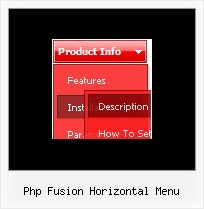Recent Questions
Q: I am very interested in using your deluxe menu products for my new website design, particularly the Tree Menu. I've been looking at the javascript tree source and am a bit worried that the links used will not be recognised by Search Engine robots - do you have any information regarding implementation of your menus so that the links are fully visible to search engines ?
A: You can generate search engine friendly code.
Deluxe Tree is a search engine friendly menu since v2.4.
To create a search engine friendly menu you should add additional html code within your html page:
<div id="dmlinks">
<a href="http://deluxe-menu.com">menu_item_text1</a>
<a href="http://deluxe-tree.com">menu_item_text2</a>
...etc.
</div>
To generate such a code use Deluxe Tuner application.
You can find this GUI in the trial package.
Run Tuner, load your menu and click Tools/Generate SE-friendly Code (F3).
Q: I was using the trial version with no problems. However, once I upgraded to the full version as above, I am having problems getting my DHTML menus to work properly. I'm using xp pro with ie7. As I said before, I had no problems with the trial version.
Whenever I click on a menu java tab now, ie7 displays an error message in the corner. When clicked it reads:
Line: 18
Char: 16940
Error: 'tabs[...]id' is null or not an object
Code: 0
I am using the 'Microsoft Like Style' tabs template in your DHTML tuner software. I get no errors when the tabs are not linked to hidden <div> tags. However, when they are linked to display the hidden <div> tags I get the error. But they do still display the correct hidden <div> tags after 2 or 3 clicks.
A: Try to set the following menu java parameter:
var bselectedSmItem=0;
Q: I'm a having an issue with my items in navigation bar menu poping-up behind a flash object on a page.
A: You should add "opaque" parameter for <object> and <embed> tags.
See, how you should install flash on your pages.
<object classid="clsid:D27CDB6E-AE6D-11cf-96B8-444553540000"
codebase="http://download.macromedia.com/pub/shockwave/cabs/flash/swflash.cab#version=6,0,0,0"
height="150" width="732" name="if-header">
<param name="movie" value="images/flash/if-header.swf">
<param name="quality" value="best">
<param name="play" value="true">
<param name="wmode" value="opaque">
<embed height="150" name="if-header" pluginspage="http://www.macromedia.com/go/getflashplayer"
src="images/flash/if-header.swf" type="application/x-shockwave-flash" width="732"
quality="best" wmode="opaque" play="true">
</object>
Q: When I load a page with dhtml menu sample, lets say contact, the first tab is always highlighted, not the contact tab
A: I suppose that you've set the following parameter:
var bselectedItem=1;
So, the first tab is always highlighted.
This Tab menu can save pressed item automatically within1 page only. If you open another page, the menu can't remember presseditem. You should do that manually using Javascript and menu parameters( var bselectedItem, var bselectedSmItem) or using any server-sidescript (php, asp, etc.)
You should delete this parameter from your data file and write thefollowing code on each page before you call your data file, for example:
<script language="JavaScript1.2>
var bselectedItem = 3;
</script>