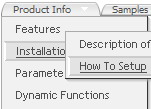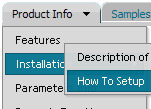Recent Questions
Q: The button menu is on the top of the screen but it has lines through each of the menus just after the words and before the arrow on each of them.
I have stretched the menu out tocover the whole of the top of the page but i need to get these lines out of the menu.
Can you please help me with this problem
A: See images in Vista Templates have the fixed width and height (92 x21):
var itemStyles = [
["itemWidth=92px","itemHeight=21px","itemBackColor=transparent,transparent","itemBorderWidth=0",
"fontStyle=normal 11px Tahoma","fontColor=#3A3A3A,#000000","itemBackImage=data-vista-2-04.files/btn_olive.gif,data-vista-2-04.files/btn_white.gif"],
];
When items text is too long you can have such effect.
You can try to use combined background for your items, for example:
var beforeItemImage = [,]; //left-side image for normal and mouse over state
var itemBackImage = [,]; //background or image for normal and mouse over state
var afterItemImage = [,]; //right-side image for normal and mouse over state
var beforeItemImageW = '';
var afterItemImageW = '';
var beforeItemImageH = '';
var afterItemImageH ='';
But you should create a small images in any Graph Editor, for example:
button_n_back.gif
button_n_left.gif
button_n_right.gif
button_o_back.gif
button_o_left.gif
button_o_right.gif
Q: I do not see any samples of the code and pages necessary for the drop down menu js works in a cross frame..
A: You should create your menu in Deluxe Tuner, save it.
Create html file with your frame set.
Set ID for the first frameset:
<FRAMESET id=frmSet rows=220,*>
<FRAME id=frame1 src="Deluxe Menu Samples_files/cross-frame-horizontal-1.htm"> //menu frame
<FRAME id=frame2 name=frame2 src="Deluxe Menu Samples_files/testlink.htm"> //content frame
</FRAMESET>
Then you should open your data file in any text editor and change
dm_init(); to dm_initFrame("frmSet", 0, 1, 0);
Q: We purchased your Deluxe Menu 2.0 and have realised that in the Firefox browser the shadowing around the css javascript menu is not visible.
Please could you tell us how to correct this.
A: See, transitional effects (shadow) are features of Internet Explorer 5.5+ only.
More info you can find here:
http://deluxe-menu.com/filters-and-effects-sample.htmlQ: What I would like to achieve is a separator in the main menu list of a vertical menu.
I can get the separator to show in submenus but not the main menu.
A: You should write so:
var separatorImage="menu.files/sep_blue.gif";
var separatorWidth="90%";
var separatorHeight="3";
var separatorAlignment="center";
var separatorVImage="menu.files/sep_blue.gif";
var separatorVWidth="90%";
var separatorVHeight="3";
var separatorPadding="0px";