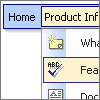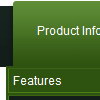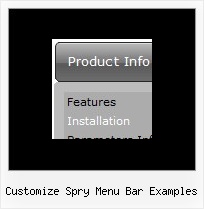Recent Questions
Q: The pop-up windows are loading as the page loads, as well as when you click the appropriate object.
How can we prevent the pre-loading of html popups so that they only load onclick?
A: In that case you shouldn't set openAfter and closeAfter parameters.
So, you'll have:
deluxePopupWindow.attachToEvent(win,',,,,,')
or
deluxePopupWindow.attachToEvent(win,'openAfter=,closeAfter=,,,,')
See the following example:
http://deluxepopupwindow.com/html-popup-dialog-vista-graphite.htmlQ: I’d like to know how to populate the navigation bar menu from a database?
A: Please, see the example of .php file.The content of .php file depends on your database structure.
<?php
// The example for PHP/MySQL.
// MySQL database has the table "menuTable" that contains data for menu items.
// The table has the following fields:
// 1. "text" - item text
// 2. "link" - item link
// 3. "icon1" - item icon (normal state)
// 4. "icon2" - item icon (mouseover state)
function getMenuItems()
{
$jsItems = '';
// Select all records from table "menuTable"
$allItems = mysql_query('SELECT * FROM menuTable;');
// Extract items data from database and build Javascript code for menuItems
while ($itemData=mysql_fetch_array($allItems))
{
$jsItems .= '["'.$itemData['text'].'", "'.$itemData['link'].'", "'.$itemData['icon1'].'", "'.$itemData['icon2'].'"],';
}
// Return Javascript code
return $jsItems;
}
?>
<script>
var menuParam1 = value1;
var menuParam2 = value2;
var menuParam2 = value2;
...
var menuItems = [
// Write Javascript code for menu items
echo getMenuItems();
?>
];
</script> Q: I dowloaded the free trial of this product and I am trying to figure out how to put dhtml pulldown menu into a website that I have built with Homestead.com's Site Builder. I just CANNOT figure out what all I need to do to get it to work.
I am willing to pay for someone to install it or pay for the product but I need to make sure it will work on this site!
A: Unfortunately we don't work with HOMESTEAD.com page builder.
1. upload the folder with all menu files in the same folder with your html page.
2. open the page in your program
3. open html source code of the page
4. add several rows of code (<script> tags), For info see: http://deluxe-menu.com/installation-info.htmlQ: This tiny javascript menu codes (30kb) take about 25 seconds to load in our browsers (internet explorer)
This intranet site serves approx 15 workstations and I named it 'QuickFind'. It is now the slowest to load of any websites, applications, you name it...
So it is bit embarassing ...
Hoping you can help me to resolve this
A: Try to set the following parameters:
var dm_writeAll=0;
var useIFRAME=0;