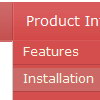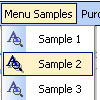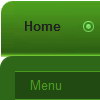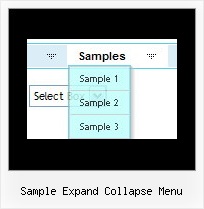Recent Questions
Q: If i use windows tree menu and published on my web site it is default all menu and submenu are opened .
I want that all html tree menu is default closed if user click on main menu it will be opened submenu.
Please wich parameters i have to change.
A: You should set the following parameter:
var texpanded=0;
Check also that you don't have '+' sign before item's text in the top items, for example:
["+Home","", "", "", "", "", "", "0", "", ],
...
["+Item1","", "", "", "", "", "", "0", "", ],
Q: I updated the files you talked about. I can see the javascript cascading menu on most computers, but not all. I am sorry to ask the same question over but my problem is persisting with some computers.
A: It is not correctly to add # symbol before the top item. This itemwill be hidden.
You can find more info here:
http://deluxe-tree.com/menu-items-info.html
Now you have:
["#FCLWD-SFCSD Home","http://www.fclwd.com/", "", "", "", "", "", "0", "0", ],
You should write:
["FCLWD-SFCSD Home","http://www.fclwd.com/", "", "", "", "", "", "0", "0", ],
Q: How can I use Danish characters in my dhtml menu bars?
A: You should turn on "Tools/Use utf8 encode" property.
In that case your data file will be saved in UTF-8 encode. So, you
should set UTF-8 encode on your page too
<meta http-equiv="Content-Type" content="text/html"charset="UTF-8">
If you don't want to use UTF-8 encode on your page you should turn off
"Tools/Use utf8 encode" property, save your data file and manually
change your letters in any text editor.
Q: I just noticed as well that I cannot change the spacing of the buttons.
Right now the buttons are tight together, how do I create a gap between each button in the link drop down menu?
A: You can paste the separator.
You should add separators between your items, use "Add separator" button on the mainwidow of Deluxe Tuner.
var menuItems = [
["FHSA","", "", "", "", "", "", "", "", "", "", ],
["-","", "", "", "", "", "", "", "", "", "", ],
["Chapters","", "", "", "", "", "", "", "", "", "", ],
["-","", "", "", "", "", "", "", "", "", "", ],
["AZ Resources","", "", "", "", "", "", "", "", "", "", ],
["-","", "", "", "", "", "", "", "", "", "", ],
["Double Butte Cemetery","", "", "", "", "", "", "", "", "", "", ],
["-","", "", "", "", "", "", "", "", "", "", ],
["Surname List","", "", "", "", "", "", "", "", "", "", ],
["-","", "", "", "", "", "", "", "", "", "", ],
["Helping Hands","", "", "", "", "", "", "", "", "", "", ],
["-","", "", "", "", "", "", "", "", "", "", ],
["Book Fund Purchases","", "", "", "", "", "", "", "", "", "", ],
];
var separatorVImage="separv1.gif";
var separatorVWidth="1px";
var separatorVHeight="21px";