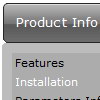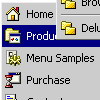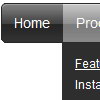Recent Questions
Q: All links in navigation bar examples open in a new window even when they're configured to open in the same page (or another frame).
A: Check the following parameters:
var itemTarget="_self";
["menu item","link.htm", "", "","Tip", "_self", "", "", "", "", "", ],Q: But the program did not except to put another language..when I type on it in Thai nothing happen...But when I change to be enlish then it work.....
or because of this is the trial version ?
A: You cannot enter Thai characters in Deluxe Tuner. They won't display correctly. You should add these characters manually in any text editor.
Q: I have one more question before I purchase alicense: is there a way to use images instead of text as the menu items?
A: Yes, you can create image-based menu.
If item text is empty, icon fields will be used as item images.
For example:
["", "index.html", "itemImageNormal.gif", "itemImageOver.gif", "Home Page"]
Q: I need to have a horizontal menu and a vertical menu on the same page (obviously with different content). I did this as two separate "projects" in the tuner and gave them different names so that the files wouldn't step on each other. However, it looks like only the second menu works, though it does show both. I assume it has something to do with the variable dmWorkPath overriding the first value with the second. How can I have two menus each with different content on the same HTML page?
A: You can use as many menus as you want on the one page.
But you should call dmWorkPath parameter and dmenu.js file only once.
<!-- Deluxe Menu -->
<noscript><a href="http://deluxe-menu.com">Javascript Menu by Deluxe-Menu.com</a></noscript>
<script type="text/javascript"> var dmWorkPath = "menudir/";</script>
<script type="text/javascript" src="menudir/dmenu.js"></script>
<!-- (c) 2007, http://deluxe-menu.com -->