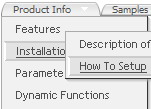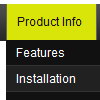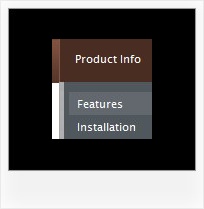Recent Questions
Q: I use Namo WebEditor 2006 to edit our site.
I used your program to create a drop down menu but when I try to paste the script into my editor I don't get the menu. I have read your instructions and followed them step by step several times but I have had no success. Can you please assist me.
A: Deluxe Menu wasn't developed as Namo WebEditor 2006/Dreamweaver/Frontpage extension,
BUT you can use it as standard Javascript files. To install the menuinto your html page:
1. open the page in Namo WebEditor 2006/Dreamweaver/Frontpage
2. open html source code of the page
3. add several rows of code (<script> tags), For info see:
http://deluxe-menu.com/installation-info.html
That's all.To create and configure your menus use Deluxe Tuner application(included into the trial package):http://deluxe-menu.com/deluxe-tuner-info.html
Q: Recently one of my clients apparently upgraded from Internet Explorer 6+ to 7. Along the way now apparently the javascript is no enabled.
How do I enable javascript on the new browser, and / o is there something else that I need to do in the code?
A: When your security settings in IE doesn't allow Javascript onpages you load you can't see a dynamic page content.
There is no way to enable these preferences automatically, in othercase there are no reasons to create security preferences.
Please, try to use search engine friendly code you'll see all yourlinks.
You can generate search engine friendly code.
Deluxe Menu is a search engine friendly menu since v1.12.
To create a search engine friendly menu you should add additional html code within your html page:
<div id="dmlinks">
<a href="http://deluxe-menu.com">menu_item_text1</a>
<a href="http://deluxe-tree.com">menu_item_text2</a>
...etc.
</div>
To generate such a code use Deluxe Tuner application.
You can find this GUI in the trial package.
Run Tuner, load your menu and click Tools/Generate SE-friendly Code (F3).
We released the new version today. New Deluxe Tuner supports DeluxeTree & Deluxe Tabs also.
Q: Is it possible to make the menuitems rightclickable in the latest version of javascript dhtml menu. I want to rightclick on the dropdown item and choose open in new window.
A: No, there is no such a feature in Deluxe Menu v3.2.7.
You can write your item in the following way:
["|<a href='http://www.domain.com'>test test test</a>",""],
But you should assign style for this link.
A.link {
...
}
A.link:hover {
...
}
Q: Can you resize the height of a submenu button to 22px? (The main dhtml pulldown menu should remain the same height).
I am sending you html files. Please checked it out and is it possible in delux menu?
A: Set itemHeight=22px for the styles (dhtml pulldown menu and sub):
var itemStyles = [
["itemWidth=200px","itemHeight=22px","itemBackImage=left.files/button-gradient.jpg,left.files/button-gradient.jpg", "fontStyle='normal 14px Arial','normal 14px Arial'","fontColor=#ccd0d1,#a3a377","fontDecoration=none,none"],
["itemHeight=22px","itemBackImage=left.files/button-gradient.jpg,left.files/button-gradient.jpg","itemBorderWidth=1", "itemBorderStyle=solid,solid","itemBorderColor=#a3a377,#a3a377","fontStyle='normal 12px Arial','normal 12px Arial'","fontColor=#ccd0d1,#a3a377","fontDecoration=none,none"],
];