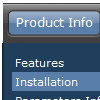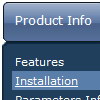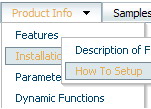Recent Questions
Q: I have a question that I cannot find in your FAQ section about your Deluxe Tree Menu.
Bought the whole set a few days ago and is very happy about it, I am uzzled & frustrated about one thing now though.
- = Link
+ = Link with subCat.
I have a menu that looks something like this:
- Home
+ Our products
+ FAQ
+ Stores
- Contact
+ Wholeseller
+ About us
Now every link here has a icon/s to the right that shows if the category is folded up or not. Trouble is that so has the - Home and - Contact that DON'T have any subitems! How to create dhtml menu so those two tree items won't get the rightsided icons?
The frustrating/confusing thing is if I place - Home or - Contact into lets say + Our products, the right side icon goes away and there it looks as I want it. But I NEED it to look this way in the top section.
A: You have icons in the top items on the right side in XP-style only.
You can set the following parameter to turn off XP-style:
var tXPStyle=0;
Q: I have recently downloaded your menu, I love, and am definitely going to purchase it, however i do have a question, I made my site with dreamweaver mx, and it is designed in a series of tables, the main table is 3 column and on row, stretched at 100% width and length, the other tables are nested inside the middle column, I am trying to get the menu in the left column to float, I have read some of the other post in the support section, and I was wondering if their could be any <div> anywhere on the page or just before and after the menu script code?
here is the way my code is before and after the script code
<td width="17%" align="left" valign="top" background="images/LPback.png">
<script type="text/javascript" src="data.js"></script>
</td>
this defines the column in which I want the menu to be,
here is my code for the floatable menu
//--- Positioning
var tabsolute=1;
var tleft="0px";
var ttop="205px";
//--- Floatable Menu
var tfloatable=1;
var tfloatIterations=10;
var tfloatableX=1;
var tfloatableY=1;
A: You should add the following parameter:
<script type="text/javascript"> var tWorkPath="data.files/";</script>
See more info about installation here:
http://deluxe-tree.com/installation-info.html
You should also add dtree_add.js file in the "data.files/" folder.
Q: I've added a tab menu to a site but I want to know
how to get the active tab to stay a certain color in the html tabs menu
when you're on that tabs page.
A: Deluxe Tabs doesn't support API functions which can return theselected tab.
You can set "bselectedItem" and " var bselectedSmItem" parameters
based on your link before you call your data file.
For example, move " var bselectedItem" and " var bselectedSmItem" parameters
from your data file to your code.
<TD vAlign=top align=left>
/* Select Tab */
<script type="text/javascript" language="JavaScript1.2">
var bselectedItem=<?php echo $seltabs; ?>;
var bselectedSmItem=<?php echo $selsmtabs; ?>;
</script>
<SCRIPT src="data.js" type=text/javascript></SCRIPT>
</TD>
You should define seltabs and selsmtabs using server side script.
You can also set it on every page before you call data.js file, forexample:
<TD vAlign=top align=left>
/* Select Tab */
<script type="text/javascript" language="JavaScript1.2">
var bselectedItem=4;
var bselectedSmItem=3;
</script>
<SCRIPT src="data.js" type=text/javascript></SCRIPT>
</TD>
Q: How I make sure, that long menu items in dhtml menu sample can wrap into two lines?
A: You should set the following parameter:
var noWrap=0;
Or use standard <br> tags inside item's text:
["International Music X Home<br>Decoration X Books","", "", "", "", "", "0", "0", "", "", "", ],