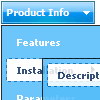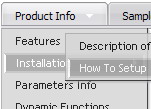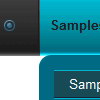Recent Questions
Q: Once again, I need your help....I have gone through my eniter site to fix what it takes to keep this menu from hiding the flash header when you role over the main menu items. It still hides. The problem still exists. Help!
A: You should add the following function in the beginning of your data file
function dm_ext_ruleObjectHide()
{
// Safari detect
if ((parseInt(navigator.productSub)>=20020000) && (navigator.vendor.indexOf('Apple Computer') != -1) && (navigator.product=='Gecko'))
return true;
else
return false;
}
You should add this function each time you change your menu in DeluxeTuner as it deletes this function from your data file.
Q: I want to emulate all browsers with the same transition. When mousing over a dhtml pulldown menu - the submenu should appear with no effect.
A: To turn off transitional effects you should set the following parameters:
var transition=-1;
var transOptions="";
var transDuration=0;
var transDuration2=0;
Q: We really like the DHTML Rollover Movable Menu and would like to use it for one of our websites.
Could you please let us know if it is customizable and the costs for the same?
A: See more info here:
http://www.deluxe-menu.com/movable-menu-sample.html
To use Deluxe Menu (movable feature) you should buy license or DeluxeMenu (single site, multiple site or developer license)
Deluxe Menu Single Website License - $39.95
Deluxe Menu Multiple Website License - $99.95
Deluxe Menu Developer License - $299.95
See more info here:
http://www.deluxe-menu.com/order-deluxe-menu-purchase.html
Q: I am having trouble changing a template of dhtml drop down menu code. I am using the
http://deluxe-menu.com/data-templates/image-based-1-template-sample.html,
and I want to add more items to the top menu, however when I add an item, it doesn't follow the format of the existing items.
A: See, we use Individual Item Styles for the top items in this template.
For, example select the "CONTACTS" item on the main window.
In the "Item Parameters" window you can see Individual Styles assignedfor this item:
Item Style - Style1
Icons / Normal - images/spacer.gif
When you add the new item you should assign Individual Styles for itand add icon in the same way.
That is all.