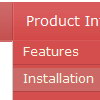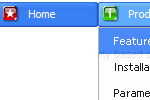Recent Questions
Q: I would like to reduce or remove the indentation between submenus. That way I can save space for the menu. How can I set indentation?
I would like to change the height of the submenu items (no icons used). How can I do that?
A: Unfortunately, you cannot reduce the indent between main items inXP-Style.
To reduce the indentation between submenus you should set thefollowing parameter:
var titemHeight=15;
Q: The first is that for some reason my item separator image will not show. I have tried everything.. and no matter what I do the image will not show. I designed a graphic that is 2 pixels high and is the width of the total menu. The first problem is that the graphic wont show at all.. and I do not know why. Secondly, I am now thinking that I would like to use the separator graphic on all levels of the menu.. but this creates a another issue.. as the width of the submenus varies based on the length of the text displayed. How then can I have a separator image work in the submenus?
A: Try to write you Item Styles so:
var itemStyles = [
["itemBorderWidth=1","itemBorderStyle=solid,solid","itemBorderColor=#D7F5FE,#FFFFFF",
"fontColor=#A0A0A0,#A0A0A0","fontDecoration=none,none"],
["itemBackColor=#6DD0FE,#00ACFC","itemBorderWidth=1","itemBorderStyle=solid,solid",
"itemBorderColor=#6DD0FE,#FFFFFF"],
];
See the normal item border color.
You didn't paste separator into your menuItems.
["-",],
Q: I used Deluxe Menu and generated a beautiful drop down navigation menu for our school web page. however, I am using MS FrontPage and apparently it is blocking the content. Whenever I bring it into the program all I get is a text drop down navigation menu. What am I doing or not doing?
A: Deluxe Menu wasn't developed as Dreamweaver/Frontpage extension,BUT you can use it as standard Javascript files. To install the drop down navigation menuinto your html page:
1. create and save .js file with your menu parameters in Deluxe Tuner
2. open the page in Frontpage
3. add several rows of code (<script> tags), For info see:
http://deluxe-menu.com/installation-info.html
<head>
<!-- Deluxe Menu -->
<noscript><a href="http://deluxe-menu.com">Javascript Menu by Deluxe-Menu.com</a></noscript>
<script type="text/javascript"> var dmWorkPath="deluxe-menu.files/";</script>
<script type="text/javascript" src="deluxe-menu.files/dmenu.js"></script>
</head>
<body>
...
<script type="text/javascript" src="data-deluxe-menu.js"></script>//your data file created in Deluxe Tuner
...
</body>
You should copy all engine files and images for the drop down navigation menu in "deluxe-menu.files/" folder and paste it in the same folder with you .html files.
Engine files:
dmenu.js
dmenu4.js
dmenu_add.js
dmenu_dyn.js
dmenu_key.js
dmenu_cf.js
dmenu_popup.js
dmenu_ajax.js
dmenu_search.js
That's all.
It is possible that you'll have errors in the preview but your drop down navigation menushould work fine in the browser.
Q: All dhtml dropdown menu links opens in a new window even when they're configured to open in the same page (or another frame).
A: Check the following dhtml dropdown menu parameters:
var itemTarget="_self";
["menu item","link.htm", "", "","Tip", "_self", "", "", "", "", "", ],