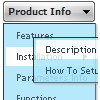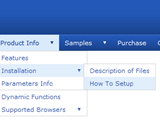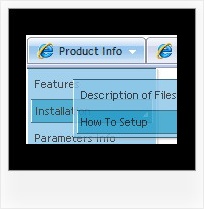Recent Questions
Q: How do I go about using the menu javascripts feature and javascript popup on the same HTML page? I'm getting a Java Error.
A: 1) Notice that you should call dmWorkPath parameter and dmenu.js file only once on yourhtml page.
2) When you have several menus on the same page they have different menuInd (0,1,2,3...)
For example you have:
<script type="text/javascript" src="data.js"></script> //standard menu menuInd=0
...
<script type="text/javascript" src="popup-data.js"></script> //popup menu menuInd=1
You should call your popup in the following way:
<img src="mypic.gif" onClick="return dm_popup(1, 1000, event);">
or
<script type="text/javascript" src="popup-data.js"> </script> //popup menu menuInd=0
...
<script type="text/javascript" src="data.js"></script> //standard menu menuInd=1
You should call your popup in the following way:
<img src="mypic.gif" onClick="return dm_popup(0, 1000, event);">
Q: I am having a lot of trouble trying to get the menu to work properly. I want to make sure that I get it working before I make the licesning purchase.
The menu is to be CSS based but while I have the main menu somewhat in location, none of the settings are correct. Can you help?
A: See, the problem is that the script can't get css properties of the object if they are described in separate .css block (or file).
To get the value you should move .css style into style="POSITION: relative;" attribute.
Please, try to add your
css file -> inline css
Try to write so:
<DIV id=if-navbar style="POSITION: relative;">
Q: I would like all my submenus of the html menu to appear in the same location on the page and not relative to the parent menu item.
A: You can do it using the following parameters:
var subMenuAlign = "left"; - Horizontal alignment for submenus.
"pleft", "pcenter", "pright" - alignment relative to the parent submenu.
var subMenuVAlign = "top"; - Submenus vertical alignment.
"ptop", "pcenter", "pbottom" - alignment relative to the parent submenu.
Q: Where can I find the onClick code for the html javascript popup?
A: See you can show the popup window when you hover, click or mouseout on some elements on yourpage. For example you've added an image in your html page. You should specify the ID for it, for example:
<p><img id="open_popup" border="0" src="images/submenu-bg.gif" width="170" height="29"></p>
So, in the Deluxe Tuner you should enter 'open_popup' object ID in the onMouseOver,onClick or onMouseOut fields.
Actually you can assign id to any object on your page manually. You should specify ID's - id="xxxx"for <a>, <div>, <img> ... tags.
If you want to show the popup when your page loads you should leave these fields empty:
onMouseOver:"",
onMouseOut:"",
onClick:"",