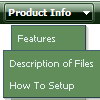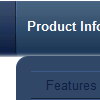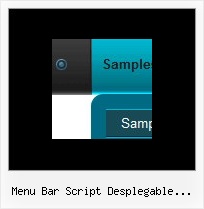Recent Questions
Q: I am using the dhtml-tabs code. I have 2 tabs that I use for a basic form and an advanced form. The advanced form is on the second tab. When I submit, I get results. When I click the back button, the selected tab is the first one, and not the second. Is there a way to configure the tabs to be persistent or sticky. Such that clicking on the back button will result on being on the second tab, which was the last dynamic drop menu tab before going to a new page?
A: You can try to use the following dynamic drop menu function:
dtabs_itemClick(0,1)
To open your second tab.
Q: Why is it that when we place a drop menu ina div that the droppping part is not right uner the menu? The menu on top banner is the problem.. Thesame code outside of a div futher down the page works fine.
I can place the same menu outside of the div and it works fine.When it is in a div the drop part of the menu is pushed to the far right of the screen.
A: Brian, see, the problem is that the script can't get css properties of the object if they are described in separate .css block (or file).
In other words, you can't get the value of "POSITION: absolute" attribute of the object if the object doesn't have this property within inline style (style="POSITION:absolute;"). To get the value you should move .css style into style="" attribute.
Please, try to add your
css file -> inline css, for example:
You should add style="POSITION: absolute;"
to the
<div id="menu">
So, you'll have:
<DIV id="menu" style="POSITION: absolute;">
Q: I have made a test page.
When you click on 'Graceland' the html popup window opens and then you can click to play the video.
The problem I have is that even when you close the window (assuming the video is not finished) the sound keeps playing. Is there a way to stop this and also stop the download?
A: When you close the html popup window script only hide it. So you video willbe still playing.
You can try to change the content of the popup window before you closeit.
Q: I am investigating why a few things have not been working for sometime on our site.
This is the error I get in the console "The requested URL /js/menudir/dtree_ss.js was not found on this server."
I update the files awhile back and removed the dtress_ss.js as I was instructed, why is it that it that the script is still trying to reference this file?
What do I have to do to remove this error from java script tree menu?
When I updated the files a few months back the new files seem to fix a problem we were having with Chrome, but broke the drop down menu in Explorer. I have yet to resolve this. The drop down menu appears to work fine in all other browsers.
The nav menu not working in IE7 (not sure about IE6 or IE8) is a bigger issue than the error in the console, but thought maybe they were related. From our analytics, the strong majority of our customers are using IE7.
A: 1) dtree_ss.js
The current version of Deluxe Tree doesn't have dtree_ss.js at all. You should deletethe following code from your page:
<script language="JavaScript1.2" src="/js/menudir/dtree_ss.js" type="text/javascript"></script>
In the body tag you should write:
<td >
<script src="/js/menudir/data-tree.js" type="text/javascript"></script>
</td>
In the HEAD tag you should write:
<!-- Deluxe Tree -->
<noscript><a href="http://deluxe-tree.com">java script tree menu by Deluxe-Tree.com</a></noscript>
<script type="text/javascript"> var tWorkPath="/js/menudir/";</script>
<script type="text/javascript" src="/js/menudir/dtree.js"></script>
<!-- (c) 2009, http://deluxe-tree.com -->
2) Error in IE7.
You're using new engine files and old data files for the menus now.
I'm sending you the example.
Use engine files for Deluxe Menu and Deluxe Tree and data files (data.js and data-tree.js)from it.