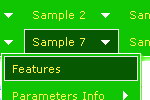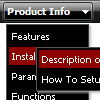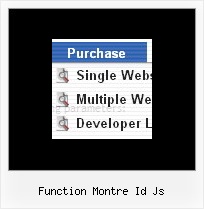Recent Questions
Q: I'd like to purchase your deluxe menu, but for the life of me I cannot figure out how to align the javascript sub menu to the top of the primary menu in Firefox. It aligns correctly in IE but in Firefox it is dropping by 20 pixels or so below where I want it.
A: This is space to document borders. We've set this space, so that yourjavascript sub menu will not look like the part of browser window. If you wantyou can delete that space.
Open dmenu.js file in any text editor and find the following code:
space=15;
Change 15 to 0.
space=0;
Q: Under Parameters ->> Dimensions ->menuWidth
Even I change the value such as 150px it doesn't have any effect on javascript dhtml menu itself.
Changing menuHeight property such as menuHeight = 123px moves menu down from the top of the page instead of changing height of the menu itself.
I used templates ->> vista -> vista style 3-03 to generate the javascript dhtml menu and modified it.
A: See, you have itemWidth and itemHeight in the Individual Style.
var itemStyles = [
["itemWidth=94px","itemHeight=23px","itemBackColor=transparent,transparent","itemBorderWidth=0", "fontStyle=bold 10px Tahoma","fontColor=#FFFFFF,#FFFFFF", "itemBackImage=data-vista-3-03.files/btn_cyan.gif,data-vista-3-03.files/btn_cyan2.gif"],
];
You cannot set the less value for the menuwidth in that case. You canset only the bigger value:
var menuWidth="550px";
To change the menuHeight you should also use itemHeight parameter, forexample
itemHeight=123px
Q: I am in the early stages of desgning a website for a client and am looking for a particular menu script.
I came across your site ad am impressed with the options. However, I am haivng trouble finding something that will do what the client is looking for.
With a horizontal menu bar across the top, a drop down sub-menu appears but the menu items appear side by side insdie of in a column.
I was hopeing that one of your options might be able to handle this type of menu but I do not see that there is a script for it. Is that true or is it possible to achieve this example in a setting in one of your scripts.
A: You can create such menu with Deluxe Menu.
Please, see the attached example.
You should set this parameter:
var smOrientation=1;
You can create any style of the menu.
Please, try the trial version, http://deluxe-menu.com/deluxe-menu.zip
Q: In the standard drop down menu scripts you show a combo box and a search text box. Where are the parameters and/or style options to do this?
A: You can paste any html code inside item text, see example here:
http://deluxe-tree.com/data-samples/tree-menu1.js
["+Support", "", "icon5_t.gif", "icon5_to.gif", "", "Support Tip"],
["|Index <select style='width:120px;height:17px;font:normal 10px Tahoma,Arial;'><option> Section 1<option>Section 2<option>Section 3</select>", "", "", "", "", "","", "0"],
["|Search <input type=text style='width:80px;height:17px;font:normal 10px Tahoma,Arial;'> <input type=button value='Go'style='width:30px;height:17px;font:normal 10px Tahoma,Arial;'>", "", "", "", "", "", "", "0"],
["|Write Us", "mailto:[email protected]", ""],
["|<INPUT TYPE=checkbox CHECKED ID=chk1 onclick='choosebox1()'>Uncheck this check box for some free advice","","","",],
["<img src='img/sep.gif' width=113 height=1>"],