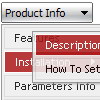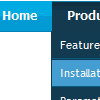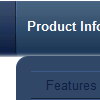Recent Questions
Q: I would like to know how to put the items for the popup menu on multiple lines (i.e. create a line feed), how do I tell my code to start a new menu item on the NEXT line?
A: There are 2 ways to do that:
1. set
var noWrap=0;
2. use
tags, for example:
var menuItems = [
["|Here is where <br> I would like
to have a line<br> feed",,"","", "", "", "", "", "", "", "",],
];
Q: Can a drop down menu go over a Flash and be transparent?Let me know.
A: Yes, it is possible.
To set transparence for submenus you should set the followingparameter:
var transparency="70";
Q: If there is a possibility to change the dhtml dropdown menus?
A: You should use API functions.
dtreet_ext_changeItem (menuInd, itemID, itemParams)
More info you can find here:
http://deluxe-tree.com/functions-info.html
Q: One more question. How can I make the javascript submenus appear much more quickly? They appear but only after mouseing-over the menu and waiting for approximatelyone second.
A: Try to adjust the following parameters:
var dm_writeAll=0;
var smShowPause=100;
var smHidePause=1000;
var transDuration=150;
var transDuration2=200;
You can also turn off transitional effects
var transition=-1;