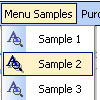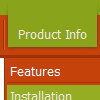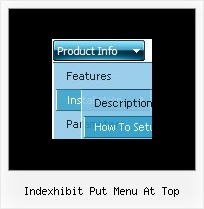Recent Questions
Q: We purchased the Deluxe Menu a few months ago and are extremely happy with the product. We have been getting great compliments about our new navigation system.
The menu has over 500 links and functions like a dream! One issue I am having, that I just cannot seem to figure out how to fix, is the following:
Our nav menu is displayed approx. 70 pixels from the top of the browser window. On the drop down links that have a number of items (example 1 in the image below), they display underneath the menu, however on the links that have only a few items, they display above the menu bar in java script as in example 2 in the image below.
How can I set it so that no matter how many drop-down items there are, they always display under the menu bar in java script, not on top?
A: Try to set the following parameter:
var subMenuVAlign="top";
Q: I have to make a japanese Website. Therefore I have to make a dhtml sliding menu with japanese signs and text.
Is it possible to make the deluxe-menu with japanese signs?
A: Yes, you can use Japanese letters in the menu.
Set "Tools/Use UTF8 encode" and create your menu.
Q: However when recreating the menus after deleting all trace of the trial version and loading on the licensed version I have developed problems.
When I create menus and test using expression web on explorer it works well but when published to web the dropdown menu appear but cannot be clicked on to be diverted to the relevant links. Also since loading the licensed version when using the test browser in expression web firefox a message appears as follows “firefox dosen’t know how to open this address, because the protocol (c) isn’t associated with any program”.
Please advise I have loaded the licence in the correct way I’m sure.
A: You cannot use local paths on your website. They won't work.
["Home","", "", "", "", "", "0", "0", "", ],
["|Localmag Homepage","C:/Documents and Settings/ME/My Documents/localmagwebsite/index.htm", "", "", "", "", "", "", "", ],
["|Medway Homepage","C:/Documents and Settings/ME/My Documents/localmagwebsite/medwaytowns/medwayhomepage.html", "", "", "", "", "", "", "", ],
["Charity","", "", "", "", "", "0", "", "", ],
["|childrens","C:/Documents and Settings/ME/My Documents/localmagwebsite/medwaytowns/charities/childrenscharities/childrens_charity_home_page.htm", "", "", "", "", "","", "", ],
["|medical","C:/Documents and Settings/ME/My Documents/localmagwebsite/medwaytowns/charities/medicalcharities/medical_charity_home_page.htm", "", "", "", "", "", "","", ],
["|religious","C:/Documents and Settings/ME/My Documents/localmagwebsite/medwaytowns/charities/religiouscharities/religious_charity_home_page.htm", "", "", "", "", "","", "", ],
You should write
["Home","", "", "", "", "", "0", "0", "", ],
["|Localmag Homepage","localmagwebsite/index.htm", "", "", "", "", "", "", "", ],
["|Medway Homepage","localmagwebsite/medwaytowns/medwayhomepage.html", "", "", "", "", "", "", "", ],
["Charity","", "", "", "", "", "0", "", "", ],
["|childrens","localmagwebsite/medwaytowns/charities/childrenscharities/childrens_charity_home_page.htm", "", "", "", "", "", "", "", ],
["|medical","localmagwebsite/medwaytowns/charities/medicalcharities/medical_charity_home_page.htm", "", "", "", "", "", "", "", ],
["|religious","localmagwebsite/medwaytowns/charities/religiouscharities/religious_charity_home_page.htm", "", "", "", "", "", "", "", ],
Q: No matter where I paste the script in the html for the drop down menu I created, it shows up at the top left corner of the page.
I would like it to go below the blue banner at the top of the page.
Please advise as to what I am doing wrong.
A: Now you're using absolute position for the menu:
var absolutePos=1;
var posX="10px";
var posY="10px";
Try to use relative position
var absolutePos=0;
var posX="10px";
var posY="10px";