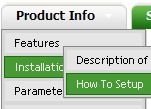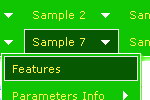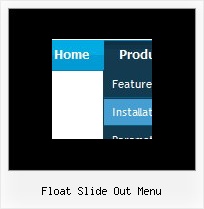Recent Questions
Q: I make an example of html menu, but when i use it with frameset then the menu not show completly.
Is this possible, perhaps by using a javascript call?
A: To initialize the cross frame menu you should call dm_initFrame() function
instead of standard dm_init() function within data.js file:
dm_initFrame(framesetID, mainFrameInd, subFrameInd, orientation);
framesetID - id attribute of the frameset;
mainFrameInd - index of the main frame (where the top-menu is placed), >=0;
subFrameInd - index of the subframe (where the submenus will be shown), >=0;
orientation - frame orientaion: 0 - top-to-bottom, 1 - left-to-right; 2 - bottom-to-top; 3 - right-to-left.
You will find additioanal info about cross frame menu here:
http://deluxe-menu.com/cross-frame-mode-sample.htmlQ: It's simply not saving the state. Clicking the items on the menu is inconsistent. Sometimes it saves sometimes not.
It seems to be a lot worse in this area.
A: See, Tree Menu saves it's state using cookies.
But it can't re-save the same cookie file from different folders.
For example, if the tree from "website/page.html" saves it's state,the menu from "website/content2/page.html" can't read this state andit creates it's own state. The problem is that it's a standardfeature of browsers and Javascript can't control that.
Q: How do I turn off transitional effects in my ajax dropdown menu?
A: You should set the following ajax dropdown menu parameters.
var transition=-1;
var transOptions="";
var transDuration=0;
var transDuration2=0;
Q: What I would like is a link inside the popup window that closes the mouseover popup window. I tried moving the "close" link from the main page into the popup window html but I get a Javascript error when I click on that link.
A: See, if you load a different page in your popup window (iframe) suchlink won't work in it.
If you add the content of the mouseover popup window in DIV (so, it will be thesame page) such link will work.