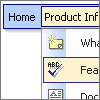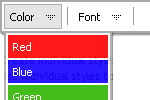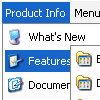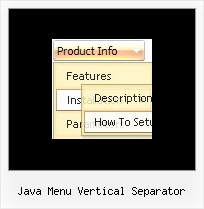Recent Questions
Q: We are actually very happy with the product compared to the other options available. The code is cleaner and it is easy to use. We would actually like to continue to use your product but our client uses firefox most of the time and if the javascript onmouseover menu won't go over the java applet it isn't going to work. You mention that you will try to fixthe issue. If you can give me a date to when it would be fixed by, I can try to convince our client to wait.
Please let me know as soon as possible.
A: Actually Deluxe Menu v3.2.5 overlap applets in Firefox.
See the attached example.
You should set
var useIFRAME=1;
parameter.
Q: Does Delux Menu/Tree/bar Tabs work on a Mac? can't seem to get it to work... normally am PC person.
A: To create your menu on MAC you can use HTML version of Deluxe Tuner (for MAC OS). You can find it here:http://deluxe-menu.com/deluxe-tuner-info.html
Unfortunately we don't have html version of the Tuner for Deluxe Treeand Deluxe Tabs now. We'll try to create it in the nearest future.
All Deluxe products work fine in all Safari browsers.Q: In Internet Explorer 7 , the menu with javascript was completely invinsible.
A: Try to set exact width for the menu, for example:
var menuWidth="500px";
Q: Currently, I have Deluxe Menu installed on my website.
However, I have noticed that the javascript mouseover menu picture width for the top level icon changes. For example, the mouse over picture for "Beauty" is one length whereas the mouse over icon for "Home & Garden" gives me one and a half pictures. I have illustrated this in the attachment.
Please could you advise me on how I could resolve this problem.
Thank you for taking your time to read this email.
I look forward to receiving your reply.
A: You can try to use the following parameters to use combinedbackground for your items:
var beforeItemImage = [,]; //left-side image for normal and mouse over state
var itemBackImage = [,]; //background or image for normal and mouse over state
var afterItemImage = [,]; //right-side image for normal and mouse over state
var beforeItemImageW = '';
var afterItemImageW = '';
var beforeItemImageH = '';
var afterItemImageH ='';
But you should create a small images in any Graph Editor, for example:
button_n_back.gif
button_n_left.gif
button_n_right.gif
button_o_back.gif
button_o_left.gif
button_o_right.gif