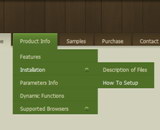Recent Questions
Q: Ich benutze Deluxe Menu 2.0! Beim InternetExplorer funktioniert das PullDown Menue nicht, bei Firefox und Opera gibt es keine Probleme.
A: Thanks for your interest in our products.
Try to delete OVERFLOW: hidden; parameter from the following style:
.randspalte {
BORDER-RIGHT: #666 1pt solid; OVERFLOW: hidden; BORDER-LEFT: #666 1pt solid; WIDTH: 16%; HEIGHT: 90%; BACKGROUND-COLOR: #bebed1
}
Q: I have problems with the incorrect copyright in IE7 – I have tried to change as described on your FAQ but it doesn¦t seem to work.
A: Scott, now you're using dmenu.js file v1.14 and data.js file of Deluxe Menu v2.0.
Please, replace dmenu.js file with the licensed one v2.0.
Please, place all this files in the folder where your menu iscreated in.
Q: I have started using your menu and when testing in both IE-browsers the CPU jumps to 100% for at least 30 to 60sec.
Then the sub menu appears but also not as fast as in Firefox(no effects).
Now does my menu contains about 1476 item-lines, and I use the cross-frame modus.
Any ideas?
A: It is possible that the loading speed can be lower if the menu is very large. But it doesn't take so much time.
Yes, you can notice some delay in IE, but in over browsers it works better.
Deluxe Menu works fast, but 1500 is a large value.
I tried to create large menus on my machine: P4 3GHz, 512RAM WinXP SP2
It takes:
- 1000 items ~ 10 sec
- 2000 items ~ 40 sec
You can try to use AJAX-like technology.
http://deluxe-menu.com/ajax-technology-menu-sample.html
Q: Hi I have been using the trial version with deluxe tuner. The only problem I have had is that I cannot work out how to change the background colour of the menu (how it appears on the page as a menu bar when none of the dropdowns are activated) any help would be appreciated as I am considering purchasing your product but if I cannot change the colour then I am only limited to the sample templates you have supplied
A: Please, see the following parameters:
var menuBackColor="#FCEEB0";
var itemBackColor=["#FCEEB0","#65BDDC"];