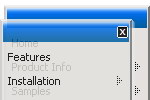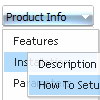Recent Questions
Q: Utilizing the drop down web menu under Internet Explorer 7, it gives me a popup of “To help protect your security, Internet Explorer has restrictedthis webpage from running scripts or ActiveX controls that could access your computer. Click here for optons….
Is there a way to bypass this popup and IE recognize it as a valid script?
A: Please, see security preferences: IE/Tool/Internet OptionsMake sure that Active content is enabled.
You should check your Security Settings.
There is no way to enable these settings automatically.
Q: We purchased your deluxe menu two months ago. Right now, I try to resize the menu icon to fit our website. I changed MenuHeight, I got duplicate menu icons. I also want to change Menu Icon font, but I couldn't do it. We have your previous version menu system, As soon as we change bigger font for Menu Icon, it will be resize. I really think you sould have this function. Otherwise, I got create my own image.
A: See images in Vista Templates have the fixed width and height (92 x21).
If you want to change items' width/height you should change images.
btn_magentablack.gif
btn_magenta.gif
You can do it in any graph editor, for example in Adobe PhotoShop.
To change font in the top items you should change your Individual ItemStyle.
var itemStyles = [
["itemWidth=92px","itemBorderWidth=0","fontStyle=normal 11px
Tahoma","fontColor=#FFFFFF,#FFFFFF","itemBackImage=data-vista-03.files/btn_magentablack.gif,data-vista-03.files/btn_magenta.gif"],
];
You can do it in Deluxe Tuner.
Q: How can I open the links that I created for the web drop menu /sub-menu on the same window (not on a new window)
A: You can set target parameter for all items:
var itemTarget="_self";
or for each item individually:
["","testlink.htm","http://images.myregistry.com/images/myregistry/tabs/thingstodo.gif", "http://images.myregistry.com/images/myregistry/tabs/thingstodo1.gif", "Home Tip","_self", "0", "0", , ],
Q: I have a big problem with a trial version of deluxe menu - javascript tree builder.
if I save a testwork from me, minutes later I will open this... then come a message:
can't open the file:
you should change the encoding: "Tools/use utf8 encode"
Change this setting and open your data files.
What's that supposed to mean?
I am grateful when you give me an answer, thx.
A: Try to change the encoding: "Tools/use utf8 encode" and open your datafile.