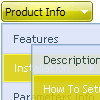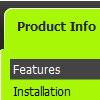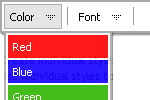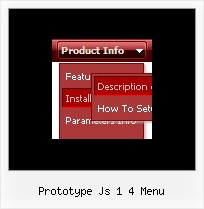Recent Questions
Q: What I need to do to use drop down menu generator on my mac?
A: You should download free trial version on MAC:
http://deluxe-menu.com/trial-download.html
So, you'll have MAC version of Deluxe Menus.
And use the licensed engine files from the licensed .zip (you can
download it from the link in your license message).
Unfortunately we don't have html version of the Tuner for Deluxe Tree
and Deluxe Tabs now. We'll try to create it in the nearest future.
You can find all templates for Deluxe Tree, Deluxe Tabs, Popup Window, Calendar in the trial package.
More info about installation and parameters you can find on our websites:
http://deluxe-menu.com/trial-download.html
http://deluxe-menu.com/css-menu/
http://deluxe-tree.com
http://deluxe-tabs.com
http://deluxepopupwindow.com/
http://calendardatepicker.com/
Q: It's me again, I got the buttons to show... Now, looking to get the floating feature to work in the java script menu.
A: To enable floating feature you should set the following parameter:
var floatable=1;
Check also that you have dmenu_add.js file in the same folder withdmenu.js file.
Q: I am a web designer and considering purchase of your product. I have downloaded a trial dhtml menu version, but no image files were created. Other programs I have tried exported html, js file, & image files. What's the deal?
Please help!
A: I'm not sure I understand you.
You should create your menu in Deluxe Tuner app (you can also usetemplates). Then you should save your menu as .js file (click "yes" tosave all files for the menu). You also can save your menu into htmlpage.
Q: We are using a licensed copy of Deluxe-Menu but in Internet Explorer 7.0 it displays an incorrect copyright message even though all parameters are included and the key is correct. Help! We cannot leave our web site up in this condition!
A: Deluxe Menu v2.0 works fine in IE7.
If you're using older version you should upgrade you Deluxe Menu to v2.0, please, visit thefollowing page. You can find all info about the upgrade here:
http://deluxe-menu.com/rq-css-vertical-menu-v2.0-support.html.