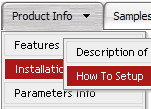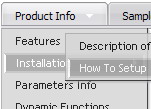Recent Questions
Q: I have just bought the software and created a first menu.
As you can see the sub-menus appear away for the menu/navigation bar.
This doesnТt happen when I put the code into an .html file without any divs.
Can you suggest what the problem might be here?
A: The problem is that the script can't get css properties of the object if they are described in separate .css block (or file).
In other words, you can't get the value of "position" attribute of the object if the object doesn't have this property within inline style(style="position:absolute"). To get the value you should move .css style into style="" attribute.
Please, try to add your
css file -> inline css, for example:
You should add <DIV id=nav_bar_main>
to the
style="position:absolute;"
So, you'll have:
<DIV id=nav_bar_main style="position:absolute;">
Check that.
Q: I am evaluating De Luxe menu. We perhaps like to become OEM distributor.
But I have a question.
In a website i would like to align 3 menu items to the left of the page and the other items to the right.
The 3 items to the left have a different style. But all have a fixed width.
I tried to define a spacer between the items but this didn't work out.
<script type="text/javascript"
src="/webos_net/dmenu/data.js"></script><script
type="text/javascript">
var menuItems = [
["Website","/webos_net/default2.aspx?site=website",,,"","_top","0"],
["MyNorma","/webos_net/default2.aspx?site=mynorma",,,"","_top","0"],
["BackOffice","/webos_net/default2.aspx?site=portal",,,"","_top","1"],
[" ","/webos_net/default2.aspx",,,"spacer","","2"],
["Zoek","",,,"",'main','3'],
["Stamgegevens","",,,"",'main','3'],
["Repartitie","",,,"",'main','3'],
["Beheer","",,,"",'main','3'],
]
dm_init();
I also defined itemstyles:
var itemStyles = [
//hoofdmenu
["itemWidth=50pt","itemBackImage=/images/topmenu1bg.jpg","fontColor=#444444,#444444"],
//hoofdmenu selected
["itemWidth=50pt","itemBackImage=/images/topmenu1bg.jpg","fontColor=#444444,#444444","itemBorderWidth=2","itemBorderColor=#ff0000,#ff0000"],
//spacer
["itemWidth=100%"],
//default menu
["itemWidth=100pt"],
];
Can you provide a java menu samples which shows left and right alignment of menu items is possible?
A: Unfortunately it is not correctly to write
["itemWidth=100%"],
in Individual Styles. It won't work. You can set the exact width forthis space, for example:
var itemStyles = [
["itemWidth=50pt","itemBackImage=/images/topmenu1bg.jpg,/images/topmenu1bg.jpg", "fontColor=#444444,#444444","showByClick=0"],
["itemWidth=50pt","itemBackImage=/images/topmenu1bg.jpg","fontColor=#444444,#444444", "itemBorderWidth=2","itemBorderColor=#ff0000,#ff0000"],
["itemWidth=220px","itemBackColor=transparent,transparent","itemBorderWidth=0", "itemBorderStyle=none,","showByClick=0"],
["itemWidth=100pt"],
];
var menuStyles = [
];
var menuItems = [
["Website","/webos_net/default2.aspx?site=website", "", "", "", "_top", "0", "", "", "", "", ],
["MyNorma","/webos_net/default2.aspx?site=mynorma", "", "", "", "_top", "0", "", "", "", "", ],
["BackOffice","/webos_net/default2.aspx?site=portal", "", "", "", "_top", "1", "", "", "", "", ],
[" ","", "", "", "spacer", "", "2", "", "", "", "", ],
["Zoek","", "", "", "", "main", "3", "", "", "", "", ],
["Stamgegevens","", "", "", "", "main", "3", "", "", "", "", ],
["Repartitie","", "", "", "", "main", "3", "", "", "", "", ],
["Beheer","", "", "", "", "main", "3", "", "", "", "", ],
];
Q: I think that your product is great makes everything look nice and professional with the drop down menu Items. My question is I have certain menu Items that I will need to disable at certain times. I do this now using a standard button and grabbing my parameters from an SQL database. Is there a way for me to basically pull which menu items I need disabled and present the customized menu for each client. I have read that your product has this ability I was looking for a little guidance or maybee a write up on someone that has done this.
A: Unfortunately, Deluxe Menu doesn't have such a feature.
You should write your own code, for example, on PHP.
You can try to use the following function
function disable() {
dm_ext_changeItem(1, 1, 1, ["", "", "", "", "", "_"]);
}
to disable your items.
The example you can find on our site
http://www.deluxe-menu.com/dynamic-functions-sample.html
Please, see the source code on this page.
Q: I was wondering why when I add the code below the flash disappears in safari, but now works in Firefox, when the dropdown menu is rolled over? Can it work in both Safari and Firefox?
function dm_ext_ruleObjectHide()
{
// Safari detect
if ((parseInt(navigator.productSub)>=20020000) && (navigator.vendor.indexOf('Apple Computer') != -1) && (navigator.product=='Gecko'))
return true;
else
return false;
}
A: The following code in this function
// Safari detect
if ((parseInt(navigator.productSub)>=20020000) && (navigator.vendor.indexOf('Apple Computer') != -1) && (navigator.product=='Gecko'))
return true;
hides flash in Safari.
Deluxe Menu can't drop down over an object correctly in Safari that iswhy the latter will be hidden for a time when the submenu is shown.
You can try to delete this code.