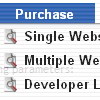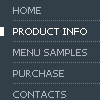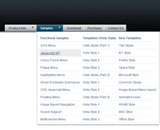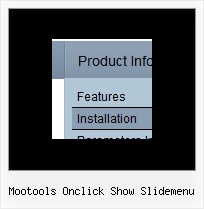Recent Questions
Q: I can't seem to figure out how to specify the width of individual javascript pulldown menu items. I would like to specify that each menu item on the horizontal take up just 113px regardless of the number of characters in the item. Is there a way of doing that?
A: You should use var itemStyles to set an individual item style. Forexample:
var itemStyles = [
["itemWidth=113px"]
];
var menuItems = [
["text 1", "link", "icon1", "icon2", "tip", "target", "0"],
["text 2", "link", "icon1", "icon2", "tip", "target", "0"],
["text 3", "link", "icon1", "icon2", "tip", "target", "0"],
];
Where "0" - style number in itemStyles that contains the parametersfor items width.
Use Deluxe Tuner GUI to create and assign individual styles.
Q: I want to use this menu with ASP. Can the link items NOT open a new window?
For ASP the current window needs to be used with whatever value is in the link parameter.
A: JavaSript menu uses window.open or href-method depending on the target parameter.
If you set "" or "_self" target the menu uses href-method and if youset "_blank" or frame name the menu uses window.open and opens your link in a new window.
You should use the following parameter
var titemTarget = "_self";
or
var titemTarget = "";
Please, see also individual items targets, for example:
{|The Team, http://www.domain.co.uk/receptionist.htm, _blank,}
Change "_blank" to "" or to "_self".
Q: I am trying to use the following horizontal scrolling tabs:
http://deluxe-tabs.com/file/templates/deluxe-tabs-style-3.html My problem is that the bitebackimage is not showing as you can see in the example below.
All the left and right side images appear, but not the repeating button background. All the images are in the same directory and have the same URL to point to them.
Any ideas on what the problem might be?
Any style tab menu that I use produces the same results.
A: The reason is in your styles. Now you have in style.css file:
TABLE {
FONT-SIZE: 10pt; BACKGROUND-REPEAT: no-repeat; FONT-FAMILY: Arial,Helvetica,sans-serif
}
TR {
FONT-SIZE: 10pt; BACKGROUND-REPEAT: no-repeat; FONT-FAMILY: Arial,Helvetica,sans-serif
}
TD {
FONT-SIZE: 10pt; BACKGROUND-REPEAT: no-repeat; FONT-FAMILY: Arial,Helvetica,sans-serif
}
You should write:
TABLE {
FONT-SIZE: 10pt; FONT-FAMILY: Arial,Helvetica,sans-serif
}
TR {
FONT-SIZE: 10pt; FONT-FAMILY: Arial,Helvetica,sans-serif
}
TD {
FONT-SIZE: 10pt; FONT-FAMILY: Arial,Helvetica,sans-serif
}
Try that.
Q: We are using a licensed copy of Deluxe-Menu but in Internet Explorer 7.0 it displays an incorrect copyright message even though all parameters are included and the key is correct. Help! We cannot leave our web site up in this condition!
A: Deluxe Menu v2.0 works fine in IE7.
If you're using older version you should upgrade you Deluxe Menu to v2.0, please, visit thefollowing page. You can find all info about the upgrade here:
http://deluxe-menu.com/rq-css-vertical-menu-v2.0-support.html.