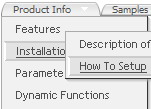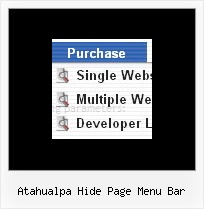Recent Questions
Q: If I open a pdf file within the frame work, the javascript onmouseover menu does not work.
A: Try to load your .pdf file into the IFRAME, for example on yourcontent frame (frame where you load your pdf files) you'll have:
<iframe src="files/1.pdf" name="iframe" style="z-index:0;" width="100%" height="100%"></iframe>
Submenus will overlap PDF correctly if you load it in the IFRAME only!
Q: So, I am still interested if there is a dynamic way to rebuild (and restructure) a menu w javascript, just for interest.
A: No, unfortunately it is not possible to rebuild the menu withoutreloading of the page now. We'll add this feature in the next versionof the menu.
Q: Is it possible to have the actual words clickable in order to open up a sublevel menu instead of having to click on the + symbol?
A: Yes, you can do it.
You should set this parameter:
var texpandItemClick = 1;
Q: How to set the icon vertically top when the menu in dhtml text is wrapped?
A: Unfortunately it is not possible to align icon vertically now.
But you can do it using html code within menu in dhtml items, for example:
var menuItems = [
["<img src='deluxe-menu.files/orangeDot.jpg' style='border: 0 none;'> Home","testlink.html", "", "", "", "", "", "", "", "", "", ],
["<img src='deluxe-menu.files/orangeDot.jpg' style='border: 0 none;'> Product Info hgdgfjh aaaaaaaaa aaaaaaa aaaaaaaaaaaaaaaaaaaaaaaaa aaaa","", "", "", "", "", "", "", "", "", "", ],