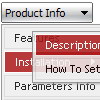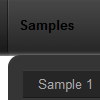Recent Questions
Q: I have read your http://deluxe-tree.com/whats-new-info.html.
And really I do not understand this phrase:
- Item ID format has changed. It depends on the parent ID = [parent ID]i[item index].
Examples: for the first level dtree _0i0, dtree_0i1..., for the second level dtree_0i1i0,dtree_0i1i1, dtree_0i1i2...
Where do I fill in?
Do I have to rename my cascading menu titles?
A: Actually you shouldn't change anything.
This info is for the customers who use these indexes (dtree_0i1i2) only.
Q: I have already tried this exact same method, using and alternate "itemBackColor" and this is not what I needed. As you can see in your example putting in an item back color only give you a different bg color on the item itself, but the BG of the menu around it remains the same. In your example the lighter bg color of my menu is surrounding the item bg color making this look more like a mistake and poor design.
It do use the item bg color for the rollover in my menu, as you can see, but implementing this does not give me what I need. I need the BG color behind this item to be completely flush with the sides of the menu.
I had already checked the menu system thoroughly before contacting you and I was well aware of the option.. but as you can see this is not the solution. It is very important to me that this looks perfect, and what I need is not built into this menu by default.. I need another solution.
A: You should set the following parameter:
var itemSpacing=0;
You can also try to paste separators between items.
Q: And when purchase online can I download the java script for drop down menu immedielty after purchase? Or how do I get the product?
A: We don't send the product on CD/DVD. After the ordering is completeand ShareIt (Regsoft) has it verified (which can take approximately 24 hours), you'll get your license info.
Q: I have not seen anything that can help me in the question list and
I would like to ask how to have a php tree view closed by default.
A: You should delete "+" signs in the top items and set the followingparameter:
var texpanded=0;