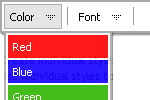Recent Questions
Q: I do not see any samples of the code and pages necessary for the drop down menu js works in a cross frame..
A: You should create your menu in Deluxe Tuner, save it.
Create html file with your frame set.
Set ID for the first frameset:
<FRAMESET id=frmSet rows=220,*>
<FRAME id=frame1 src="Deluxe Menu Samples_files/cross-frame-horizontal-1.htm"> //menu frame
<FRAME id=frame2 name=frame2 src="Deluxe Menu Samples_files/testlink.htm"> //content frame
</FRAMESET>
Then you should open your data file in any text editor and change
dm_init(); to dm_initFrame("frmSet", 0, 1, 0);
Q: When I open my site in Internet Explorer 6.0 The main menu showsup nicely but the drop-down sub-menus are separated. The menu work very nicely in a Firefox browser but not in IE.
A: There are some problems also with your css.
The problem is that the script can't get css properties of the object if they are described in separate .css block (or file).
In other words, you can't get the value of "position" attribute of the object if the object doesn't have this property within inline style(style="position:relative"). To get the value you should move .css style into style="" attribute.
Please, try to add your
css file -> inline css, for example:
You should add style="position:relative;"
to the
<DIV id="right">
So, you'll have:
<DIV id=right style="POSITION: relative;">
Check that.
Q: You've been helping me with some issues on the Deluxe Tree Menu system my company has purchased and most issues are resolved, so thank you! One big problem remains though and we can't seem to figure it out, so I hope you can help.
What we want is, when a user enters our site from the index (home) page then clicks on a link and the sub-page opens, for the dhtml menu tree to be open to the section the user is in and viewing. We also DO NOT want the browser to save the state of the menu, since that is inconsistent with where the user is in the site. Note: we do not use the Menu on the home page, is this a problem?
Per your tech support email, I've added the expand code, which works going from the home page to sub-pages. However, it interferes with navigating to other sub-pages once your in the site. The menu doesn't keep the section open, it closes back up. You mentioned the expand code has to be entered on every page....is that so in this instance and if so, that's a maintenance nightmare - does a better way exist for this type of menu?
Then we activated the "save state" option and the menu stays open on the sub-pages, but the expand option doesn't work.
It's like they cancel each other out and you can only have one or the other.
Can I get these two to work together? What do I need to do? Is it better to use the XP-style menu?
A: When user clicks the link, the browser loads a new page and the script re-create the dhtml menu tree.
If you want to open the needed section automatically on load you can use the following:
1. Save the state to cookies
2. Use frames
3. Put the special script on each page of site that will open appropriate section.
(dtreet_ext_expandItem)
Q: I have a problem with the Menus I bought. When there is a flash file on the page the submenu javascript always goes behind the flash.
How do I fix this?
A: To overlap your flash file you should add opaque parametersto your flash, for example:
<object classid="clsid:D27CDB6E-AE6D-11cf-96B8-444553540000" codebase="http://download.macromedia.com/pub/shockwave/cabs/flash/swflash.cab#version=7,0,19,0"width="566" height="250" title="Intro">
<param name="movie" value="/includes/banner_final3d.swf" />
<param name="wmode" value="opaque">
<param name="quality" value="high" />
<embed src="/includes/banner_final3d.swf" quality="high" wmode="opaque" pluginspage="http://www.macromedia.com/go/getflashplayer"type="application/x-shockwave-flash" width="566" height="250"></embed>
</object>

 Features
Features