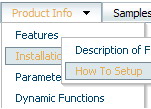Recent Questions
Q: Is it possible to have your menu mouseover call one of my functions?
I need to change some text on the screen based on which menu itemis highlighted.
A: Each menu items can include any html code.
So, you can include your own objects with onmouseover event, forexample:
var menuItems = [
["<div onmouseover='yourFunc()'>item text</div>"]
];
Where yourFunc() is Javascript function.
Q: I have another question:
Menu behavior in SAFARI is does not properly work compared to EXPLORER.
If you have a look at the site via SAFARI, please do the following:
Example:
Under menu "Projets" select "par pays" then "Afrique" then "Algerie".
It will then show a left hand menu. Please select "2008/2010".
It will correctly show content.
Then if you try to select again via menu "Projets"; the html menu navigation does not show anymore the submenus. You still need to click a menu without submenus, like "News", and then afterwards you can click "Projets" and the system will again show submenus.
This strange behaviour does not appear in EXPLORER nor in FIREFOX.
A: The problem is in your frame structure after you open "Projets" select "par pays" then "Afrique" then "Algerie".
Your menu won't work correctly with such frame structure.
You should use the following frame structure for all pages at once:
--------------------------------------------------------
topFrame with the html menu navigation
--------------------------------------------------------
Algerie_leftFrame |
with | Algerie_mainFrame
Tree Menu |
--------------------------------------------------------
bottomFrame
--------------------------------------------------------
and write your init function in the following way:
dm_initFrame("frmSet", 0, 2, 0);
Or you shouldn't use Algerie_leftFrame and Algerie_mainFrame at all (use one mainFrame) and write your init function in the following way:
dm_initFrame("frmSet", 0, 1, 0);
Q: I did not make anything complex - simply added a couple of menu items. As you may see the java swing popup menu being expanded overlaps with the rest of the table. I guess I am just not doing something right since it is a trivial case ...
A: Now you're using absolute position for the menu:
var tabsolute=1;
You should use relative position.
Q: How would I use the submenu feature to display itself only if a person is logged in. such as if a person logged in then the member area would expand, else it would always stay closed with only the login username section showing?
A: Unfortunately it is not possible. You can only add items depending onthe logged user.
You should use API functions:
see more info:
http://deluxe-menu.com/functions-info.html
For example, you can use:
function dtreet_ext_insertItem (menuInd, parentItemID, itemInd, itemParams)
function dtreet_ext_deleteItem (menuInd, itemID)
function dtreet_ext_showItem (itemID, visibility)
function dtreet_ext_expandItem (itemID, expand)