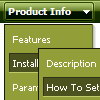Recent Questions
Q: Hi- I'm having a problem with a really wide horizontal code drop down menu. Rather than have it be so wide (due to the large number of items in it) we want it to wrap into a new row underneath the top so a visitor to the site doesn't have to use the scroll bar to scroll to the right to see the whole menu.
A: You can use multicolumn feature of Deluxe Menu, see example
http://deluxe-menu.com/multicolumn-menu-sample.html
or
Smart Scrolling
http://deluxe-menu.com/scrollable-submenus-sample.html
Q: What an incredible menu!! I have never seen anything like it.Would it be possible to create a version of the dhtml menu that displays items one level down from the top menu in a 6x4 cell layout (effectively a rectangle) rather than vertically? If so, how much would the customization cost?
A: Yes, you can place the menu to the any part of your html code.Please contact support (at) deluxe-menu.com for the customization rates.Q: I have two question for now...
Where can I change the word "loading" during ajax is loading the submenu?????
Is state saving of javascript based tree just for the first level??? Does it works for the AJAX submenus?
The reason why I switch to treemenu is the possibility of state saving!
A: I've just checked your website and save state feature works fine for the ajax submenus.
Actually we've added this feature in v3.2.7 of Deluxe Tree.
http://deluxe-tree.com/whats-new-info.html
I see you changed the "Loading.." text inside the dtree_ajax.js file.Q: Our company has been using the trial version of Deluxe Menu and was satisfied enough with initial integration efforts to acquire the license version.
We are interested in making our main dhtml rollover menu items a constant width, but the data.js parameters ( var menuWidth="800px"; var menuHeight="30px"; var smWidth=""; var smHeight="";) don't seem to give us that capability. We dynamically remove main menu items based on user roles and when we do the main menu always re-sizes and the remaining main menu item widths no longer match our sub-menu widths. We're able to adjust for this by using the API but that seems to be a lot of unnecessary coding. If we could keep each main menu item a fixed width, our sub-menu widths would not have to change.
Do you have information on how to accomplish fixed main menu item widths, even better would be an example?
A: Actually you can specify the width and of all or individual dhtml rollover menu items or submenus usingIndividual Item/Submenu styles.