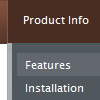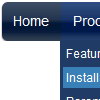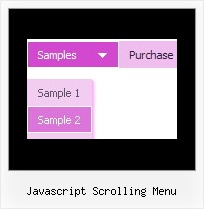Recent Questions
Q: I should mean the font style that I failed to update after I have selected and assign font as shown in the pic above.
Step 1. using the sample data file
Step 2. select the font section of the Parameter Step3. click the font style and a window box will show up all the installed fonts
Step4. the default font is Tahoma, so I change it Times Roman
Step5. select Times Roman and click the Assign Font button There is no response with or without option Auto
The style font box did not update nor the preview
A: You should click OK button, not "Assign Font" button when you choosethe font. It is possible that you have to click "Update" button on the"Preview" window.
Q: I am very interested in using your deluxe menu products for my new website design, particularly the Tree Menu. I've been looking at the javascript tree source and am a bit worried that the links used will not be recognised by Search Engine robots - do you have any information regarding implementation of your menus so that the links are fully visible to search engines ?
A: You can generate search engine friendly code.
Deluxe Tree is a search engine friendly menu since v2.4.
To create a search engine friendly menu you should add additional html code within your html page:
<div id="dmlinks">
<a href="http://deluxe-menu.com">menu_item_text1</a>
<a href="http://deluxe-tree.com">menu_item_text2</a>
...etc.
</div>
To generate such a code use Deluxe Tuner application.
You can find this GUI in the trial package.
Run Tuner, load your menu and click Tools/Generate SE-friendly Code (F3).
Q: Ich habe ein Problem mit submenus. Es erscheint, dass es eine Grenze auf der Breite eines submenu Punkt undals ein concequence gibt, wenn Sie den Punkt herumdrehen, zwingt es den Kasten, nach rechts zu rollen. Gibt eseine Kappe auf der Breite von submenu Punkten? Ich kann nicht scheinen, diese Ausgabe aufzuheben.
Es geschieht, wenn ich sowohl CSS als auch die Standardaufstellung auf dem Menü benutze.
A: Sie sollen die Folgenden Parameter setzen:
var smWidth="";
var smSmartScroll=1;
>Kehren Sie zu Neuen Fragen zurückQ: I would like to purchase your software but not for web use. We often give out data cd's to our brokers for instance data management/finding. Your software with the custom menu system and ease of use to setup is just what I need to cut down my design time. But looking at your license agreement you require us to register it to a domain or intranet domain which this will not be on.
I am looking to create a menu system then burn it to a cd to allow people to carry it around with them. What do i register the domain as so that I am able to burn this to cd and they don't get a nag screen when with a client or briefing.
Thank you in advance
A: Thanks for your interest in our products.
To use Deluxe Menu on CD/DVD you should buy developerlicense. Other licenses allow you to use the menu on Internet/Intranetwebsites only.