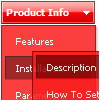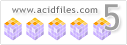Recent Questions
Q: We are trying to evaluate your software for use on our redesigned website.
Dhtml scrolling menu look great in Firefox but when we open the same page in IE it is ugly.
A: The reason is in the following code:
<DIV id=header><IMG hspace=0 src="menu_files/nmwaLogoTop.gif" align=left border=0> </DIV>
Delete align=left from the <IMG> tag:
<DIV id=header><IMG hspace=0 src="menu_files/nmwaLogoTop.gif" border=0> </DIV>
Q: I would like to know does deluxe menu support Unicode characters? I have enter some Chinese texts through deluxe tuner and I can preview those Chinese text in deluxe tuner preview panel. I have chose "use utf8 encode"already. However after I saved the .js file, the js file encode become ANSI and those Chinese texts in the js file become ?????. Can deluxe tuner autosave the file to UTF8 encode?
A: Please, check that you've set "Tools/Use utf8 encode".
When you save your data file in UTF8 you should use the same encoding on our html page.
So you should write:
<meta http-equiv="Content-Type" content="text/html; charset=utf-8">
If you don't want to use UTF-8 encode on your page you should turn off"Tools/Use utf8 encode" property, save your data file and manuallychange your letters in any text editor.
Q: Can a drop down menu go over a Flash and be transparent?Let me know.
A: Yes, it is possible.
To set transparence for submenus you should set the followingparameter:
var transparency="70";
Q: Do I need any additional loaded software as a visitor to a webplace using the Deluxmenu, for example Java applet, flash etc.?
A: You don't have to install additional software.
Your customer should change security settings in IE to allow Javascript on pages he loads.
When your security settings in IE doesn't allow Javascript onpages you load you can't see a dynamic page content.
There is no way to enable these preferences automatically, in othercase there are no reasons to create security preferences.