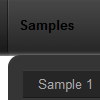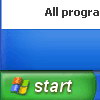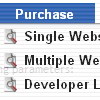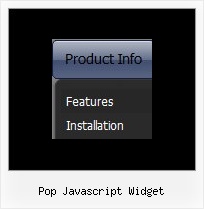Recent Questions
Q: I have changed the font parameters for the menu, but it only seems to affect the dropdown parts, the main menu font doesn't change, and I would like them to be consistent. How do I fix this?
A: Please, make sure that you don't use Individual Item Styles for themain items. If you're using styles you should change font in thisstyles.
Q: How I make sure, that long menu items in dhtml menu sample can wrap into two lines?
A: You should set the following parameter:
var noWrap=0;
Or use standard <br> tags inside item's text:
["International Music X Home<br>Decoration X Books","", "", "", "", "", "0", "0", "", "", "", ],Q: Tell us javascript code to select or highlight the tab and sub tab in javascript tabs navigation.
A: Deluxe Tabs doesn't support API functions which can return theselected tab.
You can set "bselectedItem" and " var bselectedSmItem" parametersbased on your link before you call your data file.
For example, move " var bselectedItem" and " var bselectedSmItem" parametersfrom your data file to your code.
<TD vAlign=top align=left>
/* Select Tab */
<script type="text/javascript" language="JavaScript1.2">
var bselectedItem=<?php echo $seltabs; ?>;
var bselectedSmItem=<?php echo $selsmtabs; ?>;
</script>
<SCRIPT src="data.js" type=text/javascript></SCRIPT>
</TD>
You should define seltabs and selsmtabs using server side script.
You can also set it on every page before you call data.js file, forexample:
<TD vAlign=top align=left>
/* Select Tab */
<script type="text/javascript" language="JavaScript1.2">
var bselectedItem=4;
var bselectedSmItem=3;
</script>
<SCRIPT src="data.js" type=text/javascript></SCRIPT>
</TD>
Q: Is it possible to integrate a search window for my customers in your apycom dhtml menu..
A: You can use any html code within your menu items.
To add input area and a button you should write your menu item in thefollowing way:
["|Search <input type=text style='width:80px;height:17px;font:normal 10px Tahoma,Arial;'> <input type=button value='Go' style='width:30px;height:17px;font:normal 10px Tahoma,Arial;'>", "", "", "", "", "", "", "0"],
You should also add your own code that search has functioned.