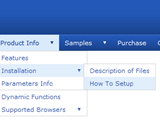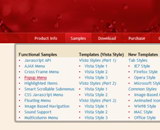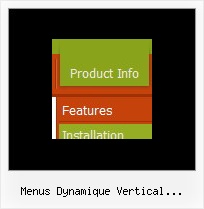Recent Questions
Q: No matter where I paste the dhtml rollover I created, it shows up at the top left corner of the page.
A: Try to use relative position
var absolutePos=0;
var posX="";
var posY="";
Q: Is it possible to centere mouse over drop down menu?
A: Check that you set relative position for the menu:
var absolutePos=0;
var posX="0px";
var posY="0px";
Place your menu in DIV or TABLE with center alignment.
Q: I updated .js files and added var key to data file.
When I tested there is no nag tag. But the sub-menu no longer worked. (it worked before with "Trail Version" nag).
The status bar on IE shows "Error on page".
I am looking forward to your help.
A: Please, see menu parameters. Now you have:
var menuBorderWidth="";
var itemBorderWidth="";
You should write:
var menuBorderWidth=0;
var itemBorderWidth=0;
Q: I've noticed something strange in the Deluxe Tree and I am wondering if this is normal.
Here's an example I have in my "data.js" file to populate the javascript ajax tree:
var tmenuItems = [
["Mes alertes/My alerts","", "", "", "", "", "", "0", "", "", ],
["|Francais","", "", "", "", "", "", "", "", "js/AjaxTreeFr.js", ],
["|English","", "", "", "", "", "", "", "", "js/AjaxTreeEn.js", ],
];
Here's basically how it goes:
- Basically the "0" represents a pre-built style that I have set for the root of my tree.
- Under this are the first child of the root called "Francais" and "English" which I link with a JS file to populate (Because the users will customize the alerts they want to see).
This works perfectly fine. But it is a workaround. Let me explain what I wanted in the first place:
var tmenuItems = [
["Mes alertes ","", "", "", "", "", "", "0", "", " js/AjaxTreeFr.js ", ],
["My alerts","", "", "", "", "", "", "", "", "js/AjaxTreeEn.js", ],
];
Basically I wanted to have 1 javascript ajax tree with 2 root items "Mes alertes" and "My alerts" but it seems impossible to attach a js file to the root of the tree view. (It doesn't get populated).
Any ideas?
A: See AJAX feature won't work for first-level in XP style now.
It works if you use:
var tXPStyle=0;