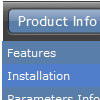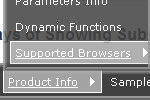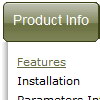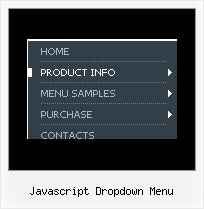Recent Questions
Q: Is there an option for word wrap or do I have to create my javascript menu button if I want to have a 2-line menu item?
A: To wrap your text you can use the following javascript menu button parameter:
var tnoWrap=0;
you can also use standard <br> tags.
["|Home aaaa aaaaaa aaaaaa<br>aaa aaaaaaaaaaa","testlink.htm", "default.files/icon1_s.gif", "default.files/icon1_so.gif", "", "Home Page Tip", "", "", "", ],
Q: Can I create a pop up using javascript that fly's out after 10 seconds.
Please advise.
A: Create popup window and set openAfter=10 parameter to it.
You can find this parameter in 'Actions' section.Q: I was looking for a feature to reverse the order of items added dynamically to the drop down html menu
I'm not sure where to find it or how to go about getting this new feature incorporated into my code.
Could you please help me and tell me where to go next?
A: To add your items dynamically in the specific position you should usethe following function:
dm_ext_addItemPos(mInd, smInd, iParamsArr, Pos)
where Pos - the position in the menu where you want to add new item(starts with 0).
Check that you have dmenu_dyn.js file in the same folder with dmenu.js
file and set
var dynamic=1;
parameter.Q: I ran across your site on a search engine and downloaded the trial copy. I am playing around with it and have successfully generated a menu bar which I wanted to try and test out. I have followed the directions for installing it on my trial page of my website and can not get it to work. I am not sure what I am doing wrong . I would truly love to buy this, but even with following the installation instructions, I can not get free javascript drop down menu to work. I use Dreamweaver to build my site.
A: Deluxe Menu wasn't developed as Dreamweaver/Frontpage extension and wedon't have plug-ins for it. To install the menu into your html page:
1. create and save .js file with your menu parameters in Deluxe Tuner(you can use "File/Save as/HTML" function).
You can enter any name you like, for example enter "menu". So you'llhave menu.html, menu.js files and "menu.files" folder with all menu files.
2. open your .html page in Dreamweaver
3. Copy generated menu.js file and "menu.files/" folder in the same folderwith your index.html page.
4. Open generated menu.html in any text editor and copy several rows of code (<script> tags), For info see:
http://deluxe-menu.com/installation-info.html
<head>
<!-- Deluxe Menu -->
<noscript><a href="http://deluxe-menu.com">free javascript drop down menu by Deluxe-Menu.com</a></noscript>
<script type="text/javascript"> var dmWorkPath="menu.files/";</script>
<script type="text/javascript" src="menu.files/dmenu.js"></script>
</head>
<body>
...
<script type="text/javascript" src="menu.js"></script>
...
</body>
That's all.