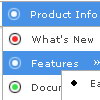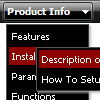Recent Questions
Q: I want to make a Treemenu with AJAX.
If I look in the dhtml menu tool preview all is good.
But if I put it in a html, it does not function anymore.
I'm using Version 3.2.6.12 (you sent me a while ago)
A: There is a bug in the current version of Deluxe Tuner. It doesn't saveengine file for AJAX menu - dtree_ajax.js.
Please, copy it manually now. We'll correct this bug in the nextversion.
You should also add tWorkPath parameter in your html page.
<!-- Deluxe Tree -->
<noscript><a href="http://deluxe-tree.com">dhtml menu tool by Deluxe-Tree.com</a></noscript>
<script type="text/javascript"> var tWorkPath="menu.files/";</script>
<script type="text/javascript" src="menu.files/dtree.js"></script>
<!-- (c) 2006, http://deluxe-tree.com -->
Q: Is it possible to centere mouse over drop down menu?
A: Check that you set relative position for the menu:
var absolutePos=0;
var posX="0px";
var posY="0px";
Place your menu in DIV or TABLE with center alignment.
Q: I would like to separate each main menu item in a dhtml menu bar with a dotted line graphic.
A: To add a separator you should
//--- Separators
var separatorImage=""; //for subitems (top items in vertical menu)
var separatorWidth="100%";
var separatorHeight="3px";
var separatorAlignment="right";
var separatorVImage="separator.gif"; //for the top items (subitems items in vertical menu)
var separatorVWidth="100%";
var separatorVHeight="2px";
var separatorPadding="";
You can create separators using menuItems, for example:
var menuItems = [
["item 1"],
["-"], // this item is separator
["item 2"],
];
Q: What is wrong here ???
["|<div OnMouseOver=alert('This is a test');>ABMELDEN</div>", "Logout.asp", "icon2_s.gif","icon2_s.gif","","Abmelden",,"3"],
A: You should write:
["|<div OnMouseOver='alert(\"This is a test\");'>ABMELDEN</div>","Logout.asp", "icon2_s.gif","icon2_s.gif","","Abmelden",,"3"],