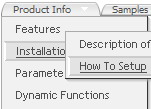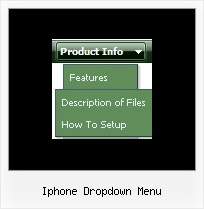Recent Questions
Q: I have managed to insert a separator in a menu and set the image path but the separator image does not show.
Is there anything else I need to do?
A: Please, see the following parameters:
//------- Separators -------
//--- Separators
var separatorImage="";
var separatorWidth="5";
var separatorHeight="100%";
var separatorAlignment="right";
var separatorVImage="images/public/separator.gif";
var separatorVWidth="3";
var separatorVHeight="100%";
var separatorPadding="";
You should set a separator in the menuItems, for example:
var menuItems = [
["Home","index.cfm", , , , , , , , ],
["-"],
["About Us","about.cfm", , , , , , , , ],
];
Try that.
Q: Using the new version with unmodified menus results in a new frame menu indentation (the left border of the first javascript folding menu entries submenu in a frame menu setup is not aligned with its main menu entry (both in IE 6 and FF 1.5 / Linux)) - possibly we might need to arrange something?
A: I suppose that this is space to document borders. We've set this space, so that yoursubmenus will not look like the part of browser window. If you wantyou can delete that space.
Open dmenu.js file in any text editor and find the following code:
space=15;
Change 15 to 0.
space=0;
Try that.
Q: The menu maps to the width size of the longest menu item on the list, can you tell me how I can restrict this, and have a fixed menu size.
A: Unfortunately it is really so.
You can try to wrap your text.
You should set the following parameter:
var noWrap = 0;
or use <br> tags within menuItems.
Q: I need to set individual itemtargets for a number of items in the navigation bar menu...
A: You can set target parameter for all items:
var itemTarget="_blank";
or
var itemTarget="main";
where main - is the name of the main frame where you want to open the link
or for each item individually:
["Home","testlink.html", "", "", "", "_blank", "", "", "", "", "", ],
...
["Home","testlink.html", "", "", "", "main", "", "", "", "", "", ],