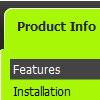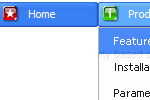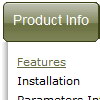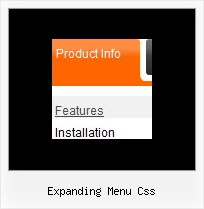Recent Questions
Q: Hello. We need some tech support regarding our deluxe menu.
All of our pages that have the menu code on them are suddenly giving status bar errors that say: "Done, but with errors on page"
When pulling up the error details, the dialog says:
Line: 2
Char: 1
Error: Syntax error
Code: 0
On pages that do not have the menu at all, we're not getting the error.
A: Now you have such code:
<SCRIPT LANGUAGE="" type="text/javascript">
<!--
var dmWorkPath = "menu/";
function MM_preloadImages() { //v3.0
var d=document; if(d.images){ if(!d.MM_p) d.MM_p=new Array();
var i,j=d.MM_p.length,a=MM_preloadImages.arguments; for(i=0; i if (a[i].indexOf("#")!=0){ d.MM_p[j]=new Image; d.MM_p[j++].src=a[i];}}
}
//-->
</SCRIPT>
So, your menu cannot find var dmWorkPath = "menu/"; parameter on yourpage.
Try to write your code in the following way:
<SCRIPT type="text/javascript"> var dmWorkPath = "menu/";</script>
<SCRIPT LANGUAGE="" type="text/javascript" src="menu/dmenu.js"></SCRIPT>
<!-- (c) 2006, http://deluxe-menu.com -->
Q: Is it possible that when a main button on the home page is clicked and the viewer goes to the subpage, that the navbar will expand to the correct subpage submenu? For example, I click on Agent and when the subpage loads the submenu is expanded under Agent.
I've been trying to get the javascript hide menu bar to stay highlightedwhen clicked on and directed to that page. For example when clickedon Agent, then Agent Home, once that page loads the whole javascript hide menu bar for Agent Home stays highlighted in orange. I haven't been successful, any suggestions?
A: Tree Menu doesn't save a presseditem as it saves a tree state. It works within 1 page only and if youreload the page you should set a pressed item using Javascript API.
You can find more info on our website:
http://deluxe-tree.com/highlight-selected-menu-item-sample.html
Q: I'm interested in to buy the product of yours: deluxe-menu. But I've got a dude.
I've been working with the trial version, but I haven't been able to put HTML code within the javascript pop menu Item, in order to do actions like opening a new URL, or opening a file or page with .htm extension.
A: Actually you are able to paste any html code within items.
For example:
var menuItems = [
...
["||<nobr><FORM method=GET action='http://www.google.com/custom'><input name='as_q' value='search
the web' size=15 style='font-size:10'> <INPUT type=hidden name=cof
value='LW:144;L:http://domain.edu/images/sulogo.gif;LH:45;AH:center;GL:0;S:http://domain.edu;AWFID:e01cb67b8afe383e;'> </form></nobr>","", "images/icons/search.gif", "", "", "", "", "2", "", "", "",],
["test","testlink.html","",]
["<a href='testlink.html'> test </a>","","",]
Q: I bought the Deluxe Menu system for one website. Javascript select menu works well on all versions of IE that I tried (5,6,7)
However, the background and shadow do not render in Firefox. As a result the menu is not as attractive.
Can you help with this or am I stuck?
A: You should add Individual Item style and assign it for the top javascript select menu items:
var itemStyles = [
["itemHeight=20px"],
];
["Home","index.shtml", "", "", "First Page", "", "0", "", "", "", "", ],
["Communication","", "", "", "", "", "0", "-1", "", "", "", ],
...
Filters and transitional effects are features of Internet Explorer5.5+ only.
See more info here:
http://www.deluxe-menu.com/filters-and-effects-sample.html