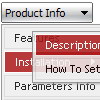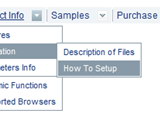Recent Questions
Q: I have problem with Deluxe CSS Menu. The menus function well, I can see all of the text at each level.
But the buttons in the css drop-down menu have no graphic shape or back gound color and this is at all levels.
I went through your support page but I cannot find anything that mentions this condition.
Please help help me solve this issue.
A: Try to set in Deluxe tuner: Tools->Copy all files when saving.
Try to export your menu to html once again.
Q: Hi, how to change font/size of the main java script pull down menu?
I see the option only for the sub menus.
A: I suppose that you're using Vista style template.
You should change font for the top items in Individual styles.Try that.
Q: We want the javascript dhtml drop down menu which have sub menu to have a arrow, so that the visitor know that they have to cliek there. We have put in arrow on the tab which are having drop downs, but on mouse over to the single javascript dhtml drop down menu also it is showing the arrow and another problem is that when the drop down is used then there after the arrow is no more visible.
A: You can create Individual XP Style and use it for items with submenus:
var tXPExpandBtn=["left.files/blank-arrow.gif","left.files/blank-arrow.gif", "left.files/blank-arrow.gif","left.files/blank-arrow.gif"];
var tXPStyles = [
["tXPExpandBtn=left.files/menu-arrow.gif,left.files/menu-arrow.gif, left.files/menu-arrow01.gif,left.files/menu-arrow01.gif"],
];
and assign this style for all top items with submenus:
["+Company Profile","", "", "", "", "", "", "0", "0", "", ], //style0
["|Item 25","", "", "", "", "", "", "1", "", "", ],
["|Item 26","", "", "", "", "", "", "1", "", "", ],
["+Projects","", "", "", "", "", "", "0", "0", "", ], //style0
["|Item 27","", "", "", "", "", "", "1", "", "", ],
["|Item 28","", "", "", "", "", "", "1", "", "", ],
["+Services","", "", "", "", "", "", "0", "0", "", ], //style0
Try that.
Q: What is occurring is that the information on the first tab is appearing on every tab. The other tabs are behaving correctly, but the first tab appearing at the top.
A: Now you have such items
["$Contacts", "contacts",,,,"How to contact Civil Liberties Australia", "0"],
["The Board", "board",,,,"Members of the CLA Board", "0"],
["Policies", "policy",,,,"An outline of CLA's policies", "0"],
["Other Matters", "other",,,,"Other administrative matters of CLA' page","0"],
But I cannot find DIV with ID "contacts".
May be you should write
["$Contacts", "content",,,,"How to contact Civil Liberties Australia", "0"],
Please, check it.