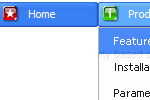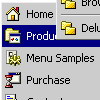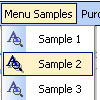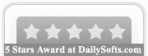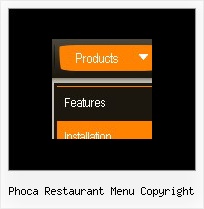Recent Questions
Q: I bought the product Deluxe Menu & Tree & Tabs and I need support. How I make to insert a code java in the event on click of the button "Ok", when this button is in tree dhtml menu bar? For example, it sees the figure in annex. The button "ok" it validates login and the password of the user, through the database.
I live in Brazil. Exists some support in Portuguese?
A: No, unfortunately we support in English only.
You are able to paste any html code within items.
For example:
var tmenuItems = [
...
["<nobr><FORM method=GET action='http://www.google.com/custom'><input name='as_q' value='searchthe web' size=15 style='font-size:10'> <INPUT type=hidden name=cof value='LW:144;L:http://domain.edu/images/sulogo.gif; LH:45;AH:center;GL:0;S:http://domain.edu;AWFID:e01cb67b8afe383e;'> </form></nobr>","", "images/icons/search.gif", "", "", "", "", "", "", "", "",],
You should write your own code within tmenuItem.
Q: Thank you in advance for reviewing my question. By the way, I love the software and the menus it creates!
Question: I would like my horizontal menu buttons all have a uniform width, for example, all 7 top level buttons 120 pixels wide. I am not finding this setting in the available parameters.
Is there a way to do this? Any assistance would be appreciated.
A: You should create Individual Style and assign it for all top items.
var itemStyles = [
["itemWidth=120px"],
];
var menuItems = [
["Home","testlink.html", "", "", "", "", "0", "", "", ],
["Product Info","", "deluxe-menu.files/icon1.gif", "deluxe-menu.files/icon1o.gif", "", "", "0", "", "", ],
Q: I'm having trouble getting some of my dhtml menus free opening in the frm2. If you look under products, then Hard drives, then Rugged Airborne .....this one and Rugged Ground will not open in frm2 but the Contact Us and Get Quote are working fine. Can you help me get these things to open in a frm2.
A: You should write your menu items correctly.
Now you have
["||Rugged Airborne","../RuggedAirborne.htm","Airborne,"frm2","0", ],
["||Rugged Ground","../RuggedGround.htm","Ground","frm2","0", ],
it is not correct.
You should write:
["||Rugged Airborne","../RuggedAirborne.htm","","","Airborne,"frm2","0", ],
["||Rugged Ground","../RuggedGround.htm","","","Ground","frm2","0", ],
Q: It all works great under IE, but when you view it in Firefox the fly-out menus (off of Products, Services & About Us) do not appear over the Flash animation to the right in IE.
It works fine under Firefox on all other pages apart form Home, because Home is the only page with containing the Flash animation.
Could you please have a look and let us know if this is a known issue (we're using the latest 8 dmenu .js file, time-stamped 11 April 2006).
Thanks in anticipation.
A: Please, try to set this parameter:
var dmObjectsCheck=1;