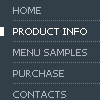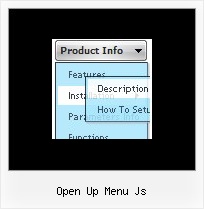Recent Questions
Q: I would like insert a menu in a asp webpage, but in this case the accents in the labels are not displayed.
Any idea about that?
A: You can insert any html code within menuItems, for example:
var menuItems = [
["É","testlink.html", "", "", "", "", "", "", "", ],
Q: Is there a way to programmatically specify which tab is selected in the drop down menu using javascript?
What I mean is, I want to set the selected tab programmatically (Not clicking the tab).
A: Deluxe Tabs doesn't support API functions which can return theselected tab.
If your site is written on PHP you can set "bselectedItem" and "varbselectedSmItem" parameters based on your link beforeyou call your data file.
For example, move "bselectedItem" and " var bselectedSmItem" parametersfrom your data file to your code.
<TD vAlign=top align=left>
/* Select Tab */
<script type="text/javascript" language="JavaScript1.2">
var bselectedItem=<?php echo $seltabs; ?>;
var bselectedSmItem=<?php echo $selsmtabs; ?>;
</script>
<SCRIPT src="data.js" type=text/javascript></SCRIPT>
</TD>
You should define seltabs and selsmtabs using server side script.
You can also set it on every page before you call data.js file, forexample:
<TD vAlign=top align=left>
/* Select Tab */
<script type="text/javascript" language="JavaScript1.2">
var bselectedItem=4;
var bselectedSmItem=3;
</script>
<SCRIPT src="data.js" type=text/javascript></SCRIPT>
</TD>
Q: This is a great product and I hope to use it for the project I am currently working on. I have played around with using simple javascript menu but have been unable to figure out how to make sub menu items live on multiple rows and columns. Could you point me in the right direction? I know with the individual styles I could make the category titles bold and put sub categories right underneath without actually making them sub categories.
A: You can find more info here:
http://www.deluxe-menu.com/multicolumn-menu-sample.htmlQ: I created tabs. And i placed the some control in each tab. I taken the submit button outside the tab . I written java script validation for taking input.Now in this case my focus should go the particular tab and the control.
How to control and refer particular tab in flash tab menu when submit button is exist outside the tab
A: You can use the following function to open appropriate tab:
dtabs_itemClick(menuN, itemN);
where
menuN - index of a menu on a page, >= 0.
itemN - index of a tab you want to show, <=0.
For example:
<DIV onClick="dtabs_itemClick(0,2)" style="width: 200px; border: 2px solid #000;">Click to open the third tab</DIV>