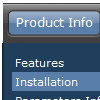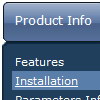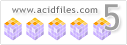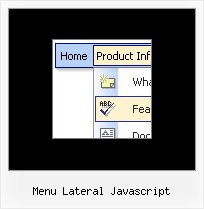Recent Questions
Q: When I export the file sometimes the links doesn't work in css tabbed menu
A: See, you can use links if you have
var tabMode=1;
only.
If you have
var tabMode=0;
You should use the ID of the DIV.
But you can try to open your pages using different targets in thefollowing way
["tab text", "javascript: window.open('test.html', 'frameName')", ...],
["tab text", "javascript: window.open('http://deluxe-tabs.com/test.html', '_self')", ...],
["tab text", "javascript: window.open('html/test.html', '_blank')", ...],
Where frameName - the name of the frame where to open the page test.html.
Using this method you can create Deluxe Tabs in var tabMode=0; and var tabMode=1;
Q: I’m a web designer who would like to purchase your product. However, I would like to know if it’s possible to have multiple colors in the java script dynamic menu.
A: Yes you can create such java script dynamic menu using Deluxe Menu.
Use Individual Item Styles you can find more info here:
http://www.deluxe-menu.com/individual-styles-sample.html
Q: The AJAX sample for tree menu script on website does not have any styling applied at the moment.
I am assuming that it would support full styling with AJAX as well.
Is this correct?
A: You can use any style and templates for the AJAX sample.
Create a menu and set style you need using Individual Item Styles.
To enable AJAX Tree Menu use the following menu parameters:
var tajax=1;
Then set your menu in such way:
var tmenuItems = [
["Deluxe Tree: XP Style","", "", "", "", "XP Title Tip", "", "0", "", "data-samples/data-ajax5.js", ],
["+Samples Gallery","", "", "", "", "XP Title Tip", "", "0", "0", "", ],
["|Samples Block 1","", "", "", "", "", "", "", "", "data-samples/data-ajax.js", ],
["|Samples Block 2","", "", "", "", "", "", "", "", "data-samples/data-ajax.js", ],
["|Samples Block 3","", "", "", "", "", "", "", "", "data-samples/data-ajax.js", ],
];
Each .js file must contain menuItems variable for the submenu in the following format:
var tmenuItems = [
[text, link, icon1, icon2, icon2, tip, target, itemStyle, submenuStyle, jsFileName],
];
Where jsFileName - .js filename on the server that contains tmenuItems variable for the submenu.
For example:
var tmenuItems = [
["Home","testlink.htm", "", "", "", "Home Page Tip", "", "", "", "", ],
["Product Info","", "", "", "", "Product Info Tip", "", "", "", "data-samples/data-ajax2.js", ],
["Samples","", "", "", "", "Samples Tip", "", "", "", "data-samples/data-ajax4.js", ],
["Purchase","testlink.htm", "", "", "", "Purchase Tip", "", "", "", "", ],
["Support","", "", "", "", "Support Tip", "", "", "", "", ],
["|Write Us","mailto:[email protected]", "", "", "", "", "", "", "", "", ],
];
Q: We can't figure out how to implement javascript tabs navigation into our web site.
A: See in Deluxe Tabs there are two modes:
1. var tabMode=0;
You can create only one level of tabs and assign Object Id's of the
DIV's to show when you click on the tab.
["XP Tab 1","content1", "", "", "", "", "", "", "", ],
["XP Tab 2","content2", "", "", "", "", "", "", "", ],
["XP Tab 3","content3", "", "", "", "", "", "", "", ],
["XP Tab 4","content4", "", "", "", "", "", "", "", ],
You should paste your content in the <div> .. </div> tags.
<div id="content1" style=" visibility: hidden;" class="tabPage">
<p align=center><img src="img/logo_DM.gif" width=262 height=56 alt="Deluxe-Menu.com"></p>
</div>
<div id="content2" style="visibility: hidden;" class="tabPage">
<p align=center><img src="img/logo_DT.gif" width=262 height=56 alt="Deluxe-Tree.com"></p>
</div>
<div id="content3" style=" visibility: hidden;" class="tabPage">
<p align=center><img src="img/logo_DTabs.gif" width=254 height=58 alt="Deluxe-Tabs.com"></p>
</div>
2. var tabMode=1;
You can assign only links in this mode.
You should create top level items with subitems.
["XP Tab 1","", "", "", "", "", "", "", "", ],
["|Link 1_1","http://deluxe-tabs.com", "", "", "", "", "0", "", "", ],
["|Link 1_2","testlink.htm", "", "", "", "", "0", "", "", ],
["|Link 1_3","testlink.htm", "", "", "", "", "0", "", "", ],
["|Link 1_4","testlink.htm", "", "", "", "", "0", "", "", ],
["|Link 1_5","testlink.htm", "", "", "", "", "0", "", "", ],
["XP Tab 2","", "", "", "", "", "", "", "", ],
["|Link 2_1","testlink.htm", "", "", "", "", "0", "", "", ],
["|Link 2_2","testlink.htm", "", "", "", "", "0", "", "", ],
["|Link 2_3","testlink.htm", "", "", "", "", "0", "", "", ],
["|Link 2_4","testlink.htm", "", "", "", "", "0", "", "", ],
["|Link 2_5","testlink.htm", "", "", "", "", "0", "", "", ],
["XP Tab 3","", "", "", "", "", "", "", "", ],
["|Link 3_1","testlink.htm", "", "", "", "", "0", "", "", ],
["|Link 3_2","testlink.htm", "", "", "", "", "0", "", "", ],
["|Link 3_3","testlink.htm", "", "", "", "", "0", "", "", ],
["|Link 3_4","testlink.htm", "", "", "", "", "0", "", "", ],
["|Link 3_5","testlink.htm", "", "", "", "", "0", "", "", ],
You can use Object ID as well as Link in both modes. Use the following prefixes within item's link field:
"object:" - means that there is object id after it;
"link:" - means that there is a link after it.
"javascript:" - means that there is a javascript code after it, for example:javascript:alert(\'Hello!\')
So, you should write for example:
["|Link 1_1","object:Content1_1", "", "", "", "", "0", "", "", ],