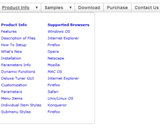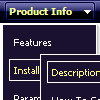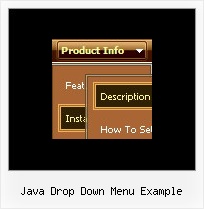Recent Questions
Q: Does your menu html javascript support Arabic language fonts?
A: Actually you can use any letters in the menu.
Please, check that you've set "Tools/Use utf8 encode".
When you save your data file in UTF8 you should use the same encoding on our html page.
So you should write:
<meta http-equiv="Content-Type" content="text/html; charset=utf-8">
If you don't want to use UTF-8 encode on your page you should turn off"Tools/Use utf8 encode" property, save your data file and manuallychange your letters in any text editor.
Q: I have started using your menu and when testing in both IE-browsers the CPU jumps to 100% for at least 30 to 60sec.
Then the sub menu appears but also not as fast as in Firefox(no effects).
Now does my menu contains about 1476 item-lines, and I use the cross-frame modus.
Any ideas?
A: It is possible that the loading speed can be lower if the menu is very large. But it doesn't take so much time.
Yes, you can notice some delay in IE, but in over browsers it works better.
Deluxe Menu works fast, but 1500 is a large value.
I tried to create large menus on my machine: P4 3GHz, 512RAM WinXP SP2
It takes:
- 1000 items ~ 10 sec
- 2000 items ~ 40 sec
You can try to use AJAX-like technology.
http://deluxe-menu.com/ajax-technology-menu-sample.html
Q: Can you please guide me how can i use the ajax functionality for tree view navigation..
A: To enable AJAX Tree Menu use the following menu parameters:
var tajax=1; // enables AJAX technology support
Each .js file must contain menuItems variable for the submenu in the following format:
var tmenuItems = [
[text, link, icon1, icon2, icon2, tip, target, itemStyle, submenuStyle, jsFileName],
];
Where jsFileName - .js filename on the server that contains tmenuItems variable for the submenu.
More info you'll find here:
http://deluxe-tree.com/ajax-menu-loading-sample.htmlQ: Could you please explain how to increase the height of our javascript menu submenu links to 18 or 20 px each?
A: You can create Individual submenu style and assign it to the firstitem in each submenu.
var menuStyles = [
["menuBackColor=transparent","menuBorderWidth=1","itemSpacing=1","itemPadding=0px 5px 0px 5px"],
["itemPadding=5px 2px 5px 2px"],
];
var menuItems = [
["Advanced Taser Guns","http://www.defenseproducts101.com/tasers.html", "", "", "", "", "0", "", "", "", "", ],
["|Advanced Taser Guns","http://www.defenseproducts101.com/tasers.html", "", "", "", "", "", "1", "", "", "", ], //assign style