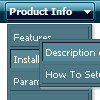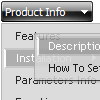Recent Questions
Q: I want frameless popup window to appear when an image is clicked,
but at the moment it appears automatically on page load..
A: You can specify the ID of the element you want to click on.
Actions sections in Deluxe Tuner, onClick parameter.
1) You can show the popup window when you hover, click or mouseout on some elements on yourpage.
For example you have:
<p><img border="0" src="images/submenu-bg.gif" width="170" height="29" id="open_popup"></p>
So, in Deluxe Tuner you should enter 'open_popup' object ID in the onMouseOver,onClick or onMouseOut fields.
Actually you can assign id to any object on your page:
add id="open_popup" for <a>, <div>, <img> ... tags.
2) You can also use deluxePopupWindow.open() function to open the popups.
More info about deluxePopupWindow.open() function you can find:
http://deluxepopupwindow.com/window-installation-info.html
function deluxePopupWindow.open("winID", "content", "header", "param", "skin", "contentType")
Use another winID (first parameter) than you have in your data file if you don't want to close 1-st popup window
or use thesame winID=win if you want to close 1-st popup.
content - will be the path to the file you want to load in your popup (files/test.html)
skin - is the name of your skin
contentType - set this parameter to iframe.
Q: I need to know if it is possible to call a JavaScript function from the cool dhtml menu.
I have read the FAQ and noted where it lists that you can perform an alert call, and that worked on my end as well, but when Iattempted to call a function I created I could not get it torespond.
Is it possible to call a function from your menu?
Could Iget an example?
A: You can write your own functions within menuItems, for example:
["|Real-Time Data Query","javascript:window.open('http://www.domain.org/','_blank','height=758,width=1024,status=yes,toolbar=no,menubar=no,location=no');"
,,,'Query real time water quality data' ,'' , '', '', ,],
Q: I figure I'm missing something basic ....
I've created a simple horizontal menu and uploaded the various files to to my website go generate the bar food menu
How do I add content to each tab rollovers so that the content will appear on this same page (as opposed to having to move to another page)?
i.e. when you click on starters, you see the starter below,
when you click on mains you see the mains below
etc. etc.
I'm new to this .....
A: You should paste your content in the <div> .. </div> tags.
<div id="content1" style=" visibility: hidden;" class="tabPage">
<br><br><br>
<p align=center><img src="img/logo_DM.gif" width=262 height=56 alt="Deluxe-Menu.com"></p>
</div>
<div id="content2" style="visibility: hidden;" class="tabPage">
<br><br><br>
<p align=center><img src="img/logo_DT.gif" width=262 height=56 alt="Deluxe-Tree.com"></p>
</div>
<div id="content3" style=" visibility: hidden;" class="tabPage">
<br><br><br>
<p align=center><img src="img/logo_DTabs.gif" width=254 height=58 alt="Deluxe-Tabs.com"></p>
</div>
See in Deluxe Tabs there are two modes:
1. var tabMode=0;
You can create only one level of tabs and assign Object Id's of theDIV's to show when you click on the tab rollovers.
["XP Tab 1","content1", "", "", "", "", "", "", "", ],
["XP Tab 2","content2", "", "", "", "", "", "", "", ],
["XP Tab 3","content3", "", "", "", "", "", "", "", ],
["XP Tab 4","content4", "", "", "", "", "", "", "", ],
2. var tabMode=1;
You can assign only links in this mode.
You should create top level items with subitems.
["XP Tab 1","", "", "", "", "", "", "", "", ],
["|Link 1_1","http://deluxe-tabs.com", "", "", "", "", "0", "", "", ],
["|Link 1_2","testlink.htm", "", "", "", "", "0", "", "", ],
["|Link 1_3","testlink.htm", "", "", "", "", "0", "", "", ],
["|Link 1_4","testlink.htm", "", "", "", "", "0", "", "", ],
["|Link 1_5","testlink.htm", "", "", "", "", "0", "", "", ],
["XP Tab 2","", "", "", "", "", "", "", "", ],
["|Link 2_1","testlink.htm", "", "", "", "", "0", "", "", ],
["|Link 2_2","testlink.htm", "", "", "", "", "0", "", "", ],
["|Link 2_3","testlink.htm", "", "", "", "", "0", "", "", ],
["|Link 2_4","testlink.htm", "", "", "", "", "0", "", "", ],
["|Link 2_5","testlink.htm", "", "", "", "", "0", "", "", ],
["XP Tab 3","", "", "", "", "", "", "", "", ],
["|Link 3_1","testlink.htm", "", "", "", "", "0", "", "", ],
["|Link 3_2","testlink.htm", "", "", "", "", "0", "", "", ],
["|Link 3_3","testlink.htm", "", "", "", "", "0", "", "", ],
["|Link 3_4","testlink.htm", "", "", "", "", "0", "", "", ],
["|Link 3_5","testlink.htm", "", "", "", "", "0", "", "", ],
You can use Object ID as well as Link in both modes. Use the following prefixes within item's link field:
"object:" - means that there is object id after it;
"link:" - means that there is a link after it.
"javascript:" - means that there is a javascript code after it, for example:javascript:alert(\'Hello!\')
So, you should write for example:
["|Link 1_1","object:Content1_1", "", "", "", "", "0", "", "", ], Q: I'm interested in buying your products. I have no experience in programming, only know html/php. How easy would it be to set up these down vertical menu items? I understand your explanation of copying scripts into the relevant html pages. But what about inserting the menus? Do I have to program them myself?
Thanks for your help. I just love your deluxe items.
A: Unfortunately we don't have step by step tutorial now. We'll try tocreate it in the nearest time.
1. Create your menu in Deluxe Tuner application.
You can create any menu as you like in Deluxe Tuner.
Deluxe Tuner v2.4 supports Deluxe Menu (http://deluxe-menu.com) &Deluxe Tree (http://deluxe-tree.com) & Deluxe Tabs (http://deluxe-tabs.com)
You can use ready to use templates. You can find them in the templateswindow.
When you open Deluxe Tuner ( Deluxe Menu ) you can click "File/New"and add items and subitems using buttons "Add Item" and "Add Subitem" onthe main window.
You should set items and subitems parameters on the "Item Parameters"window.
See also other parameters for the menu on the main window.
More info about menu parameters you can find on our site (you can alsouse local version of the site which you can find in the trial package"Deluxe Menu / deluxe-menu.com /")
http://deluxe-menu.com/parameters-info.html
http://deluxe-menu.com/menu-items-info.html
You can also use Individual Styles for items and subitems
http://deluxe-menu.com/individual-item-styles-info.html
http://deluxe-menu.com/individual-submenu-styles-info.html
2. You should install the menu on your page.
You can click, for example, File/Export to HTML (you can't do it inthe MAC version).
Add several rows into your html page.
<head>
...
<!-- Deluxe Menu -->
<noscript><a href="http://deluxe-menu.com">Javascript Menu by Deluxe-Menu.com</a></noscript>
<script type="text/javascript"> var dmWorkPath="deluxe-menu.files/";</script>
<script type="text/javascript" src="deluxe-menu.files/dmenu.js"></script>
<script type="text/javascript" src="data-deluxe-menu.js"></script> //data-deluxe-menu.js - data file created in Deluxe Tuner.
...
</head>
<body>
...
<table>
<tr><td><script type="text/javascript" src="deluxe-menu.files/data.js"></script></td></tr>
</table>
...
</body>
You should also copy all engine files
dmenu.js
dmenu4.js
dmenu_add.js
dmenu_dyn.js
dmenu_key.js
dmenu_cf.js
dmenu_popup.js
dmenu_ajax.js
into "deluxe-menu.files/" folder. You should place this folder in thesame folder with your index. html page.

 Features
Features